Image Category Classification Using Deep Learning
This example shows how to use a pretrained Convolutional Neural Network (CNN) as a feature extractor for training an image category classifier.
Overview
A CNN is a powerful machine learning technique from the field of deep learning. CNNs are trained using large collections of diverse images. From these large collections, CNNs can learn rich feature representations for a wide range of images. These feature representations often outperform hand-crafted features such as HOG, LBP, or SURF. An easy way to leverage the power of CNNs, without investing time and effort into training, is to use a pretrained CNN as a feature extractor.
In this example, images from a Flowers Dataset[5] are classified into categories using a multiclass linear SVM trained with CNN features extracted from the images. This approach to image category classification follows the standard practice of training an off-the-shelf classifier using features extracted from images. For example, the Image Category Classification Using Bag of Features example uses SURF features within a bag of features framework to train a multiclass SVM. The difference here is that instead of using image features such as HOG or SURF, features are extracted using a CNN.
Using a CUDA-capable NVIDIA® GPU is highly recommended for running this example. Use of a GPU requires the Parallel Computing Toolbox™. For information about the supported compute capabilities, see GPU Computing Requirements (Parallel Computing Toolbox).
Load Data
The category classifier will be trained on images from a Flowers Dataset [5].
% Location of the compressed data set url = "http://download.tensorflow.org/example_images/flower_photos.tgz"; % Store the output in a temporary folder downloadFolder = tempdir; filename = fullfile(downloadFolder,"flower_dataset.tgz");
Note: Download time of the data depends on your internet connection. The next set of commands use MATLAB® to download the data and will block MATLAB. Alternatively, you can use your web browser to first download the dataset to your local disk. To use the file you downloaded from the web, change the 'outputFolder' variable above to the location of the downloaded file.
% Uncompressed data set imageFolder = fullfile(downloadFolder,"flower_photos"); if ~exist(imageFolder,"dir") % download only once disp("Downloading Flower Dataset (218 MB)..."); websave(filename,url); untar(filename,downloadFolder) end
Load the dataset using an ImageDatastore to help you manage the data. Because ImageDatastore operates on image file locations, images are not loaded into memory until read, making it efficient for use with large image collections.
imds = imageDatastore(imageFolder, LabelSource="foldernames", IncludeSubfolders=true);Below, you can see an example image from one of the categories included in the dataset. The displayed image is by Mario.
% Find the first instance of an image for each category daisy = find(imds.Labels == "daisy", 1); figure imshow(readimage(imds,daisy))
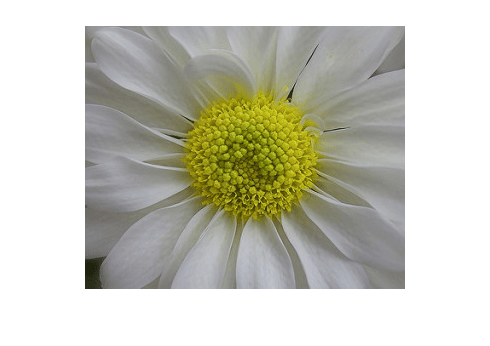
The imds variable now contains the images and the category labels associated with each image. The labels are automatically assigned from the folder names of the image files. Use countEachLabel to summarize the number of images per category.
tbl = countEachLabel(imds)
tbl=5×2 table
Label Count
__________ _____
daisy 633
dandelion 898
roses 641
sunflowers 699
tulips 799
Because imds above contains an unequal number of images per category, let's first adjust it, so that the number of images in the training set is balanced.
% Determine the smallest amount of images in a category minSetCount = min(tbl{:,2}); % Limit the number of images to reduce the time it takes % run this example. maxNumImages = 100; minSetCount = min(maxNumImages,minSetCount); % Use splitEachLabel method to trim the set. imds = splitEachLabel(imds, minSetCount, "randomize"); % Notice that each set now has exactly the same number of images. countEachLabel(imds)
ans=5×2 table
Label Count
__________ _____
daisy 100
dandelion 100
roses 100
sunflowers 100
tulips 100
Load Pretrained Network
There are several pretrained networks that have gained popularity. Most of these have been trained on the ImageNet dataset, which has 1000 object categories and 1.2 million training images [1]. "ResNet-50" is one such model.
Get a pretrained ResNet-50 network using the imagePretrainedNetwork function. ResNet-50 requires the Deep Learning Toolbox™ Model for ResNet-50 Network support package. If this support package is not installed, then the function provides a download link.
[net, classNames] = imagePretrainedNetwork("resnet50");Use plot to visualize the network. Because this is a large network, adjust the display window to show just the first section.
figure
plot(net)
title("First section of ResNet-50")
set(gca,YLim=[150 170])
The first layer defines the input dimensions. Each CNN has a different input size requirements. The one used in this example requires image input that is 224-by-224-by-3. Inspect the first layer.
net.Layers(1)
ans =
ImageInputLayer with properties:
Name: 'input_1'
InputSize: [224 224 3]
SplitComplexInputs: 0
Hyperparameters
DataAugmentation: 'none'
Normalization: 'zerocenter'
NormalizationDimension: 'auto'
Mean: [224×224×3 single]
The intermediate layers make up the bulk of the CNN. These are a series of convolutional layers, interspersed with rectified linear units (ReLU) and max-pooling layers [2]. Following these layers are 3 fully-connected layers.
The final layer is a softmax layer. This layer applies a softmax activation function that normalizes the output of the last fully-connected layer. The output of the softmax layer consists of positive numbers that sum to one, which can be considered as classification probabilities.
net.Layers(end)
ans =
SoftmaxLayer with properties:
Name: 'fc1000_softmax'
Display the number of class names for ImageNet classification task.
numel(classNames)
ans = 1000
Prepare Data for Training
Note that the CNN model is not going to be used for the original classification task. It is going to be re-purposed to solve a different classification task on the Flowers Dataset.
Split the sets into training and validation data. Pick 30% of images from each set for the training data and the remainder, 70%, for the validation data. Randomize the split to avoid biasing the results. The training and test sets will be processed by the CNN model.
[trainingSet, testSet] = splitEachLabel(imds, 0.3, "randomize");As mentioned earlier, net can only process RGB images that are 224-by-224. To avoid re-saving all the images to this format, use an augmentedImageDatastore to resize and convert any grayscale images to RGB on-the-fly. The augmentedImageDatastore can be used for additional data augmentation as well, such as resizing the data to the network input size during training.
imageSize = net.Layers(1).InputSize; augmentedTrainingSet = augmentedImageDatastore(imageSize, trainingSet, ColorPreprocessing="gray2rgb"); augmentedTestSet = augmentedImageDatastore(imageSize, testSet, ColorPreprocessing="gray2rgb");
Extract Training Features Using CNN
Each layer of a CNN produces a response, or activation, to an input image. However, there are only a few layers within a CNN that are suitable for image feature extraction. The layers at the beginning of the network capture basic image features, such as edges and blobs. To see this, visualize the network filter weights from the first convolutional layer. This can help build up an intuition as to why the features extracted from CNNs work so well for image recognition tasks. Note that visualizing features from deeper layer weights can be done using deepDreamImage from Deep Learning Toolbox.
% Get the network weights for the second convolutional layer w1 = net.Layers(2).Weights; % Scale and resize the weights for visualization w1 = mat2gray(w1); w1 = imresize(w1,5); % Display a montage of network weights. There are 96 individual sets of % weights in the first layer. figure montage(w1) title("First convolutional layer weights")

Notice how the first layer of the network has learned filters for capturing blob and edge features. These "primitive" features are then processed by deeper network layers, which combine the early features to form higher level image features. These higher level features are better suited for recognition tasks because they combine all the primitive features into a richer image representation [4].
You can easily extract features from one of the deeper layers using the minibatchpredict method. Selecting which of the deep layers to choose is a design choice, but typically starting with the layer right before the classification layer is a good place to start. In net, this layer is named "fc1000". Let's extract training features using that layer.
featureLayer = "fc1000"; trainingFeatures = minibatchpredict(net, augmentedTrainingSet, Outputs=featureLayer, ... MiniBatchSize=32, OutputDataFormats="CB");
Note that the minibatchpredict function automatically uses a GPU for processing if one is available, otherwise, a CPU is used.
In the code above, the MiniBatchSize is set 32 to ensure that the CNN and image data fit into GPU memory. You may need to lower the MiniBatchSize if your GPU runs out of memory. Also, the output format is arranged as channels-by-batch size (columns). This helps speed-up the multiclass linear SVM training that follows.
Train a Multiclass SVM Classifier Using CNN Features
Next, use the CNN image features to train a multiclass SVM classifier. A fast Stochastic Gradient Descent solver is used for training by setting the fitcecoc function's Learners parameter to "Linear". This helps speed-up the training when working with high-dimensional CNN feature vectors.
% Get training labels from the trainingSet trainingLabels = trainingSet.Labels; % Train multiclass SVM classifier using a fast linear solver, and set % 'ObservationsIn' to 'columns' to match the arrangement used for training % features. classifier = fitcecoc(trainingFeatures, trainingLabels, ... Learners="Linear", Coding="onevsall", ObservationsIn="columns");
Evaluate Classifier
Repeat the procedure used earlier to extract image features from testSet. The test features can then be passed to the classifier to measure the accuracy of the trained classifier.
Extract test features using the CNN.
testFeatures = minibatchpredict(net, augmentedTestSet, Outputs=featureLayer, ... MiniBatchSize=32, OutputDataFormats="CB");
Pass the CNN image features to trained classifier.
predictedLabels = predict(classifier, testFeatures, ObservationsIn="columns");Get the known labels.
testLabels = testSet.Labels;
Tabulate the results using a confusion matrix.
confMat = confusionmat(testLabels, predictedLabels);
Convert the confusion matrix into percentage form.
confMat = bsxfun(@rdivide,confMat,sum(confMat,2))
confMat = 5×5
0.8714 0.0571 0.0286 0.0143 0.0286
0.0429 0.8714 0.0429 0.0286 0.0143
0.0143 0.0286 0.7714 0.0714 0.1143
0 0.0857 0.0429 0.8429 0.0286
0.0143 0 0.2000 0.0714 0.7143
Display the mean accuracy.
mean(diag(confMat))
ans = 0.8143
Classify a Flower in an Image
Apply the trained classifier to categorize new images. Read one of the "daisy" test images.
testImage = readimage(testSet,1); testLabel = testSet.Labels(1)
testLabel = categorical
daisy
Extract image features using the CNN.
% Create augmentedImageDatastore to automatically resize the image when image features are extracted. ds = augmentedImageDatastore(imageSize, testImage, ColorPreprocessing="gray2rgb"); % Extract image features using the CNN imageFeatures = minibatchpredict(net, ds, Outputs=featureLayer, OutputDataFormats="CB");
Make a prediction using the classifier.
predictedLabel = predict(classifier, imageFeatures, ObservationsIn="columns")predictedLabel = categorical
daisy
References
[1] Deng, Jia, et al. "Imagenet: A large-scale hierarchical image database." Computer Vision and Pattern Recognition, 2009. CVPR 2009. IEEE Conference on. IEEE, 2009.
[2] Krizhevsky, Alex, Ilya Sutskever, and Geoffrey E. Hinton. "Imagenet classification with deep convolutional neural networks." Advances in neural information processing systems. 2012.
[3] Simonyan, Karen, and Andrew Zisserman. "Very deep convolutional networks for large-scale image recognition." arXiv preprint arXiv:1409.1556 (2014).
[4] Donahue, Jeff, et al. "Decaf: A deep convolutional activation feature for generic visual recognition." arXiv preprint arXiv:1310.1531 (2013).
[5] Tensorflow: How to Retrain an Image Classifier for New Categories.
See Also
augmentedImageDatastore (Deep Learning Toolbox) | countEachLabel | minibatchpredict (Deep Learning Toolbox) | deepDreamImage (Deep Learning Toolbox) | fitcecoc (Statistics and Machine Learning Toolbox) | confusionmat (Statistics and Machine Learning Toolbox)
Topics
- Image Category Classification Using Bag of Features
- Deep Learning in MATLAB (Deep Learning Toolbox)
- Pretrained Deep Neural Networks (Deep Learning Toolbox)