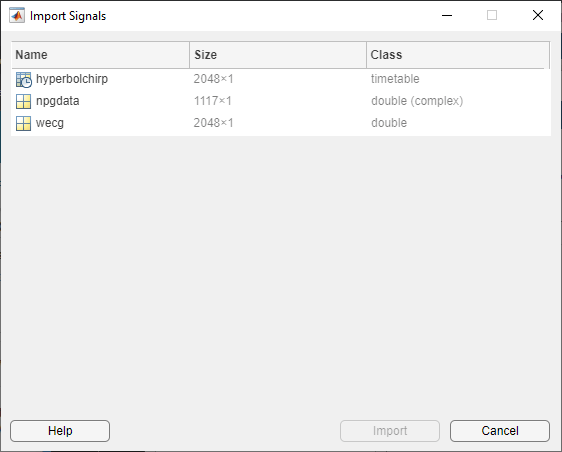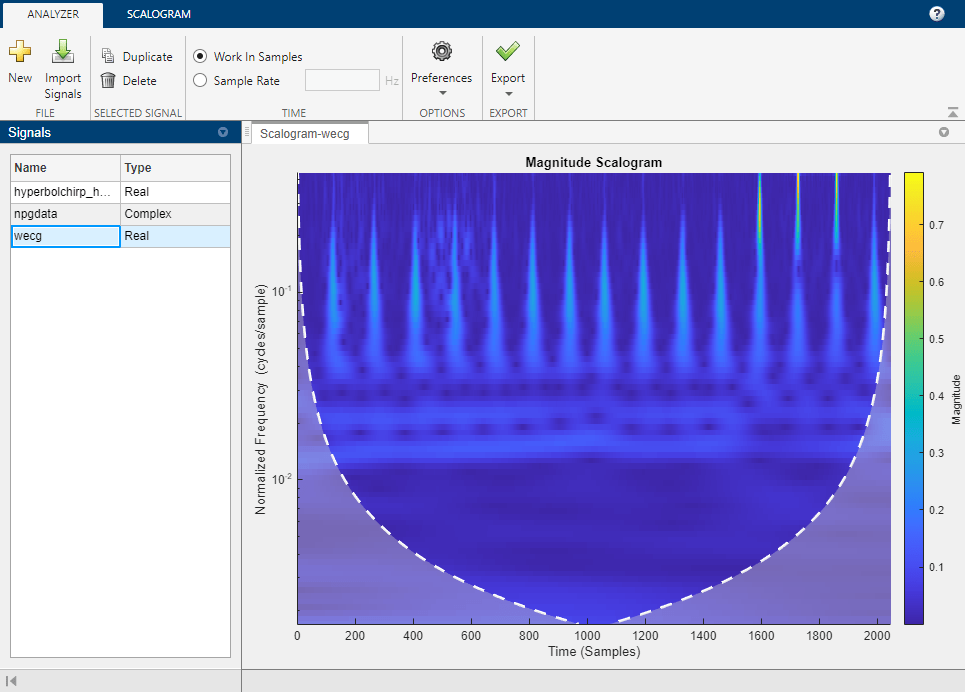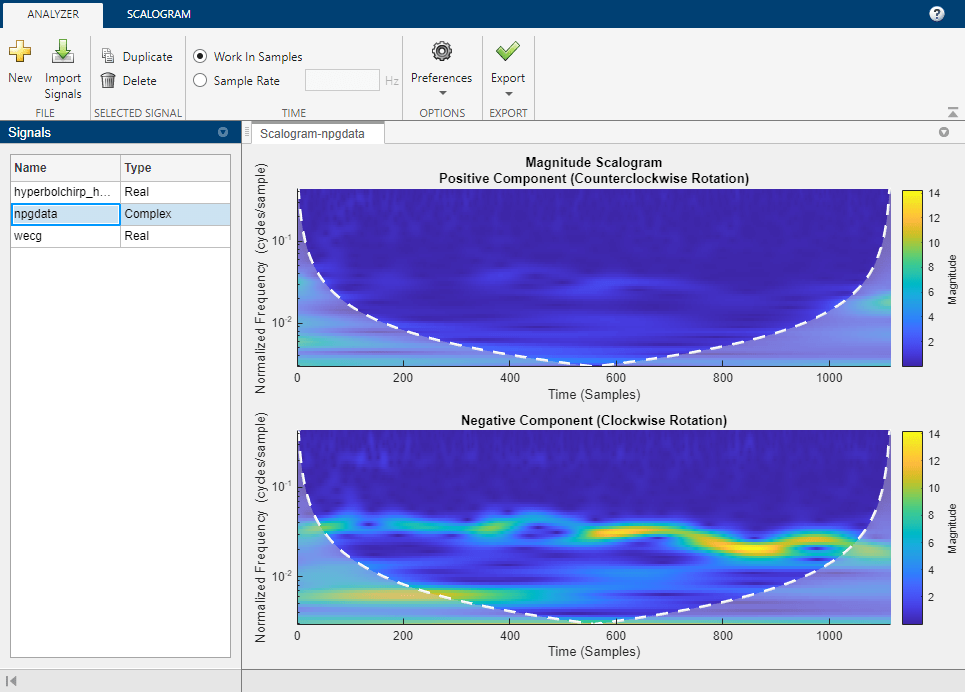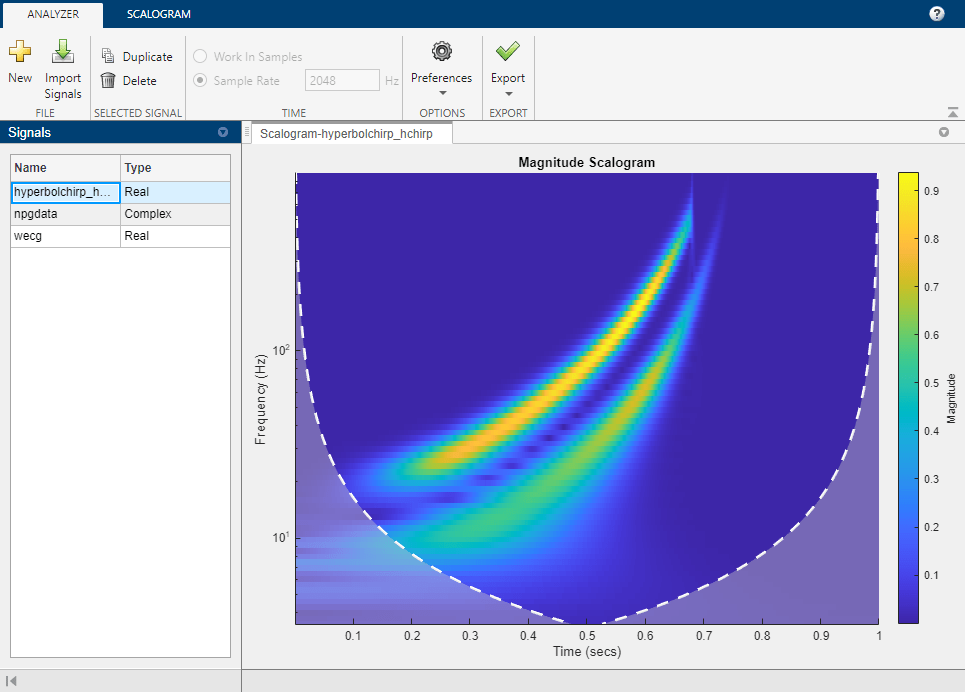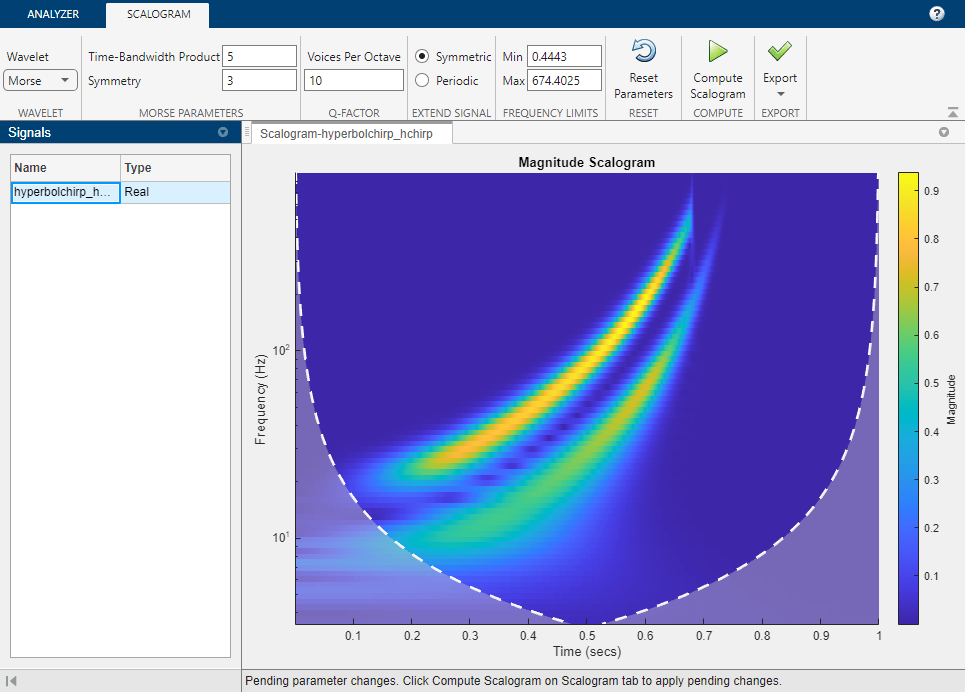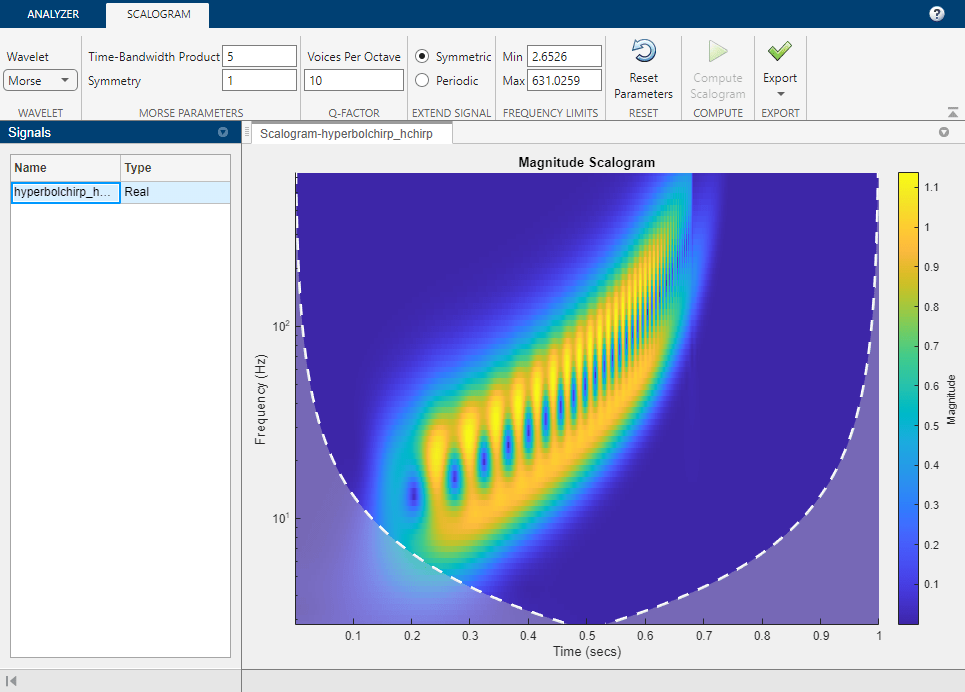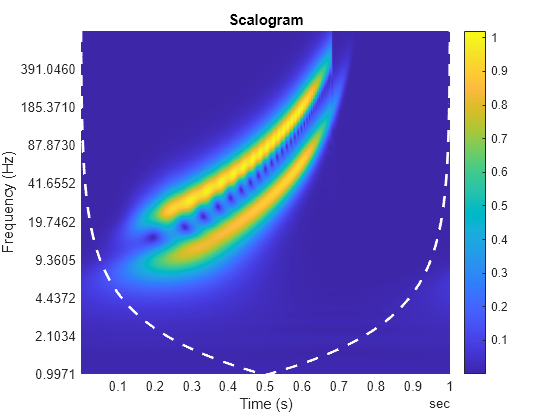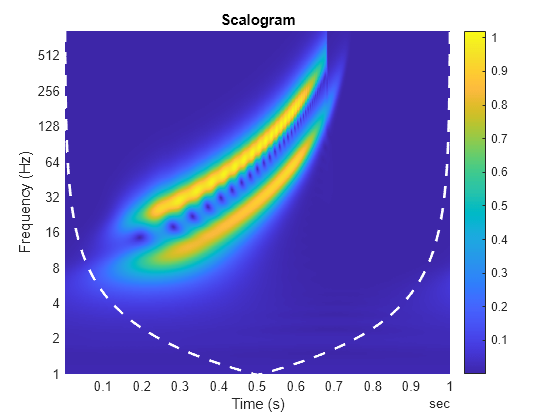Wavelet Time-Frequency Analyzer
Description
The Wavelet Time-Frequency Analyzer app is an interactive tool for visualizing scalograms of real- and complex-valued 1-D signals. The scalogram is the absolute value of the continuous wavelet transform (CWT) plotted as a function of time and frequency. Frequency is plotted on a logarithmic scale. With the app, you can:
Access all 1-D signals in your MATLAB® workspace
Import multiple signals simultaneously
Adjust default parameters and visualize scalograms using
cwtSelect desired analytic wavelet
Adjust analytic Morse wavelet symmetry and time-bandwidth parameters
Export the CWT to your workspace
Recreate the scalogram in your workspace by generating a MATLAB script
Import multiple signals
For more information, see Using Wavelet Time-Frequency Analyzer App.
Open the Wavelet Time-Frequency Analyzer App
MATLAB Toolstrip: On the Apps tab, under Signal Processing and Communications, click the app icon.
MATLAB command prompt: Enter
waveletTimeFrequencyAnalyzer.
Parameters
Programmatic Use
Limitations
The MATLAB script you generate to create the scalogram in your workspace uses the name of the selected signal in the Signals pane. The script will throw an error if the variable does not exist in the MATLAB workspace. If an error occurs, either replace the variable name in the script with the name of the original signal or create the variable in your workspace.
You can run only one instance of the Wavelet Time-Frequency Analyzer app in a MATLAB session.
Tips
The Morse wavelet parameters, Time-Bandwidth Product and Symmetry, must satisfy three constraints:
Symmetry, or gamma, must be greater than or equal to 1.
Time-Bandwidth Product must be greater than or equal to Symmetry.
The ratio of Time-Bandwidth Product to Symmetry cannot exceed 40.
To prevent attempts to visualize a scalogram using invalid settings, the app validates any parameter you change. If you enter a value that violates a constraint, the app automatically replaces it with a valid value. The new value might not be the desired value. To avoid unexpected results, you should ensure any value you enter always results in a valid setting. For more information, see the example Adjust Morse Wavelet Parameters.
Version History
Introduced in R2022a
See Also
Apps
- Wavelet Signal Analyzer | Signal Multiresolution Analyzer | Signal Analyzer (Signal Processing Toolbox)