Fit Polynomial Models
About Polynomial Models
Polynomial models for curves are given by
where n + 1 is the order of the polynomial, n is the degree of the polynomial, and 1 ≤ n ≤ 9. The order gives the number of coefficients to be fit, and the degree gives the highest power of the predictor variable.
In this guide, polynomials are described in terms of their degree. For example, a third-degree (cubic) polynomial is given by
Polynomials are often used when a simple empirical model is required. You can use the polynomial model for interpolation or extrapolation, or to characterize data using a global fit. For example, the temperature-to-voltage conversion for a Type J thermocouple in the 0 to 760o temperature range is described by a seventh-degree polynomial.
Note
If you do not require a global parametric fit and want to maximize the flexibility of the fit, piecewise polynomials might provide the best approach. Refer to Nonparametric Fitting for more information.
The main advantages of polynomial fits include reasonable flexibility for data that is not too complicated, and they are linear, which means the fitting process is simple. The main disadvantage is that high-degree fits can become unstable. Additionally, polynomials of any degree can provide a good fit within the data range, but can diverge wildly outside that range. Therefore, exercise caution when extrapolating with polynomials.
When you fit with high-degree polynomials, the fitting procedure uses the predictor values as the basis for a matrix with very large values, which can result in scaling problems. To handle this, you should normalize the data by centering it at zero mean and scaling it to unit standard deviation. Normalize data by selecting the Center and scale check box in the Curve Fitter app.
Fit Polynomial Models Interactively
Open the Curve Fitter app by entering
curveFitterat the MATLAB® command line. Alternatively, on the Apps tab, in the Math, Statistics and Optimization group, click Curve Fitter.In the Curve Fitter app, select curve or surface data. On the Curve Fitter tab, in the Data section, click Select Data. Select data variables in the dialog box.
If you select curve data (X data and Y data, or just Y data against an index), the Curve Fitter app creates the default curve fit, which is a Polynomial fit.
If you select surface data (X data, Y data, and Z data), the Curve Fitter app creates the default surface fit, which is an Interpolant fit. Click the arrow in the Fit Type section to open the gallery, and click Polynomial in the Regression Models group.
For curve data, the app creates a Polynomial fit for X.

For surface data, the app creates a Polynomial fit for X and Y.
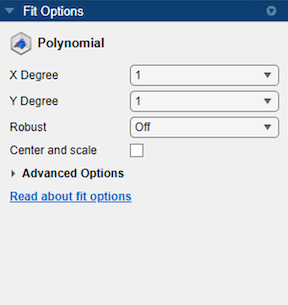
You can specify the following options in the Fit Options pane:
The degree for the X and Y variables:
For curve data, the degree of X can be up to
9.For surface data, the degree of X and Y can be up to
5. The degree of the Polynomial fit is the maximum of X and Y degrees. For more information, see Defining Polynomial Terms for Polynomial Surface Fits.
The robust linear least-squares fitting method to use (
Off,LAR, orBisquare). For details, see theRobustname-value argument of thefitoptionsfunction.Set bounds or exclude terms. You can exclude any term by setting its bounds to 0. Look in the Results pane to see the model terms, the values of the coefficients, and the goodness-of-fit statistics.
Tip
If your data variables have very different scales, select and clear the Center and scale check box to see the difference in the fit. The app displays messages in the Results pane when scaling the data can improve the fit.
For an example comparing various polynomial fits, see Compare Fits in Curve Fitter App.
Fit Polynomials Using the Fit Function
This example shows how to use the fit function to fit polynomials to data. The steps fit and plot polynomial curves and a surface, specify fit options, return goodness of fit statistics, calculate predictions, and show confidence intervals.
The polynomial library model is an input argument to the fit and fittype functions. Specify the model type poly followed by the degree in x (up to 9), or x and y (up to 5). For example, you specify a quadratic curve with 'poly2' , or a cubic surface with 'poly33'.
Create and Plot a Quadratic Polynomial Curve
Load some data and fit a quadratic polynomial. Specify a quadratic, or second-degree polynomial, with the string 'poly2'.
load census fitpoly2 = fit(cdate,pop,'poly2')
fitpoly2 =
Linear model Poly2:
fitpoly2(x) = p1*x^2 + p2*x + p3
Coefficients (with 95% confidence bounds):
p1 = 0.006541 (0.006124, 0.006958)
p2 = -23.51 (-25.09, -21.93)
p3 = 2.113e+04 (1.964e+04, 2.262e+04)
% Plot the fit with the plot method. plot(fitpoly2,cdate,pop) % Move the legend to the top left corner. legend('Location','NorthWest');
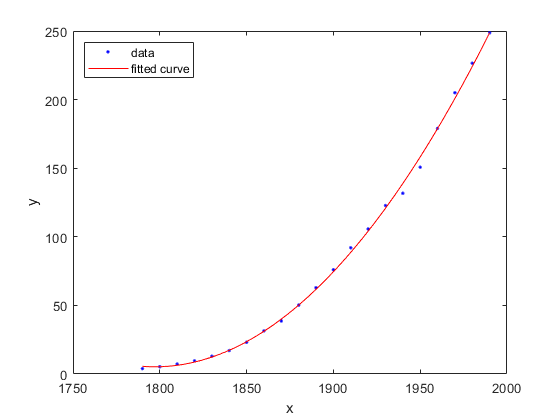
Create a Cubic Curve
Fit a cubic polynomial 'poly3'.
fitpoly3 = fit(cdate,pop,'poly3')Warning: Ill-conditioned matrix produced while fitting. Results might be inaccurate. Try centering and scaling, or add points at non-repeated x values.
fitpoly3 =
Linear model Poly3:
fitpoly3(x) = p1*x^3 + p2*x^2 + p3*x + p4
Coefficients (with 95% confidence bounds):
p1 = 3.855e-06 (-4.078e-06, 1.179e-05)
p2 = -0.01532 (-0.06031, 0.02967)
p3 = 17.78 (-67.2, 102.8)
p4 = -4852 (-5.834e+04, 4.863e+04)
plot(fitpoly3,cdate,pop)
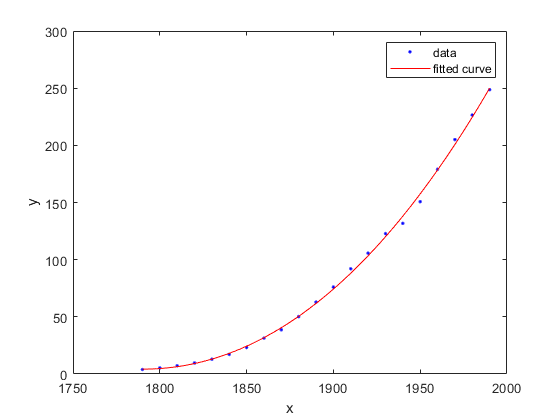
Specify Fit Options
The cubic fit warns that the equation is badly conditioned, so you should try centering and scaling by specifying the 'Normalize' option. Fit the cubic polynomial with both center and scale and robust fitting options. Robust 'on' is a shortcut equivalent to 'Bisquare' , the default method for robust linear least-squares fitting method.
fit3 = fit(cdate, pop,'poly3','Normalize','on','Robust','on')
fit3 =
Linear model Poly3:
fit3(x) = p1*x^3 + p2*x^2 + p3*x + p4
where x is normalized by mean 1890 and std 62.05
Coefficients (with 95% confidence bounds):
p1 = -0.4619 (-1.895, 0.9707)
p2 = 25.01 (23.79, 26.22)
p3 = 77.03 (74.37, 79.7)
p4 = 62.81 (61.26, 64.37)
plot(fit3,cdate,pop)
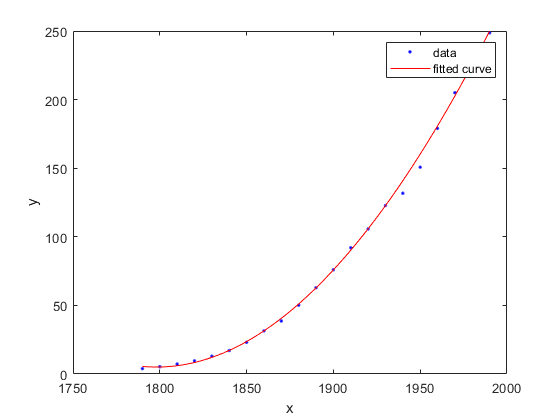
To find out what parameters you can set for the library model 'poly3' , use the fitoptions function.
fitoptions poly3ans =
llsqoptions with properties:
Lower: []
Upper: []
ConstraintPoints: []
TolCon: 1.0000e-06
Robust: 'Off'
Normalize: 'off'
Exclude: []
Weights: []
Method: 'LinearLeastSquares'
Get Goodness of Fit Statistics
Specify the 'gof' output argument to get the goodness-of-fit statistics for the cubic polynomial fit.
[fit4, gof] = fit(cdate,pop,'poly3','Normalize','on'); gof
gof = struct with fields:
sse: 149.7687
rsquare: 0.9988
dfe: 17
adjrsquare: 0.9986
rmse: 2.9682
Plot the Residuals to Evaluate the Fit
To plot residuals, specify 'residuals' as the plot type in the plot method.
plot(fit4,cdate, pop,'residuals');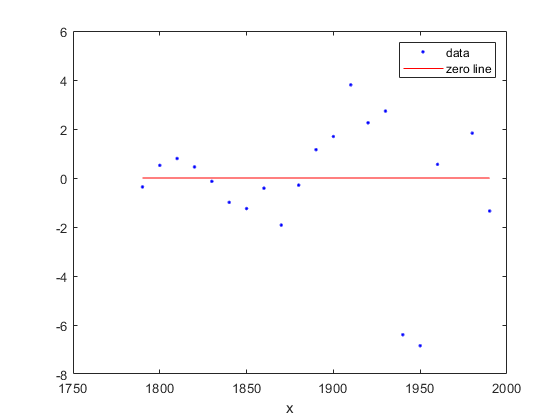
Examine a Fit Beyond the Data Range
By default, the fit is plotted over the range of the data. To plot a fit over a different range, set the x-limits of the axes before plotting the fit. For example, to see values extrapolated from the fit, set the upper x-limit to 2050.
plot(cdate,pop,'o'); xlim([1900, 2050]); hold on plot(fit4); hold off
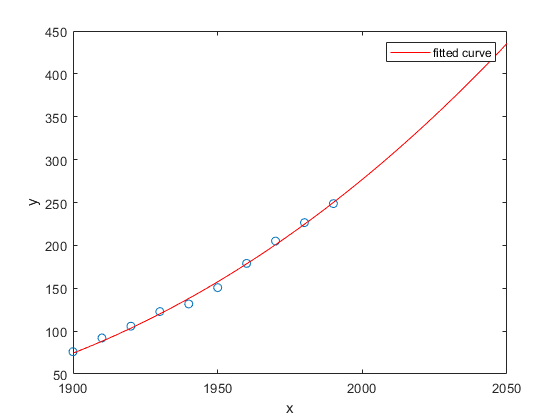
Plot Prediction Bounds
To plot prediction bounds, use 'predobs' or 'predfun' as the plot type.
plot(fit4,cdate,pop,'predobs')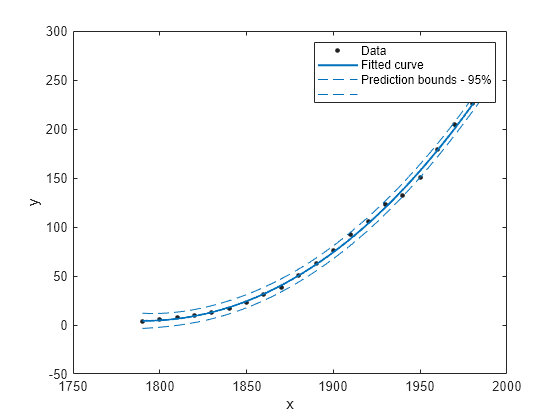
Plot prediction bounds for the cubic polynomial up to year 2050.
plot(cdate,pop,'o'); xlim([1900, 2050]) hold on plot(fit4,'predobs'); hold off

Get Confidence Bounds at New Query Points
Evaluate the fit for some new query points.
cdateFuture = (2000:10:2020).'; popFuture = fit4( cdateFuture )
popFuture = 3×1
276.9632
305.4420
335.5066
Compute 95% confidence bounds on the prediction for the population in the future, using the predint method.
ci = predint(fit4,cdateFuture,0.95,'observation')ci = 3×2
267.8589 286.0674
294.3070 316.5770
321.5924 349.4208
Plot the predicted future population, with confidence intervals, against the fit and data.
plot(cdate, pop, 'o'); xlim([1900, 2040]) hold on plot(fit4) h = errorbar(cdateFuture,popFuture,popFuture-ci(:,1),ci(:,2)-popFuture,'.'); hold off legend('cdate v pop','poly3','prediction','Location','NorthWest')

Fit and Plot a Polynomial Surface
Load some surface data and fit a fourth-degree polynomial in x and y.
load franke fitsurface = fit([x,y],z, 'poly44','Normalize','on')
fitsurface =
Linear model Poly44:
fitsurface(x,y) = p00 + p10*x + p01*y + p20*x^2 + p11*x*y + p02*y^2 + p30*x^3
+ p21*x^2*y + p12*x*y^2 + p03*y^3 + p40*x^4 + p31*x^3*y
+ p22*x^2*y^2 + p13*x*y^3 + p04*y^4
where x is normalized by mean 1982 and std 868.6
and where y is normalized by mean 0.4972 and std 0.2897
Coefficients (with 95% confidence bounds):
p00 = 0.3471 (0.3033, 0.3909)
p10 = -0.1502 (-0.1935, -0.107)
p01 = -0.4203 (-0.4637, -0.377)
p20 = 0.2165 (0.1514, 0.2815)
p11 = 0.1717 (0.1175, 0.2259)
p02 = 0.03189 (-0.03351, 0.09729)
p30 = 0.02778 (0.00749, 0.04806)
p21 = 0.01501 (-0.002807, 0.03283)
p12 = -0.03659 (-0.05439, -0.01879)
p03 = 0.1184 (0.09812, 0.1387)
p40 = -0.07661 (-0.09984, -0.05338)
p31 = -0.02487 (-0.04512, -0.004624)
p22 = 0.0007464 (-0.01948, 0.02098)
p13 = -0.02962 (-0.04987, -0.009366)
p04 = -0.02399 (-0.0474, -0.0005797)
plot(fitsurface,[x,y],z)
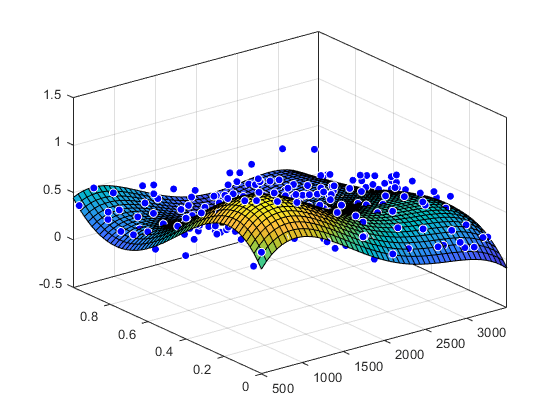
Polynomial Model Fit Options
All fitting methods have the default properties
Normalize, Exclude, Weights,
and Method. For an example, see Command Line.
Polynomial models have the Method property value
LinearLeastSquares, and the additional fit options
properties shown in the next table. For details on all fit options, see the
fitoptions reference
page.
Property | Description |
|---|---|
| Specifies the robust linear least-squares
fitting method to use. Values are
|
| A vector of lower bounds on the coefficients
to be fitted. The default value is an empty
vector, indicating that the fit is unconstrained
by lower bounds. If bounds are specified, the
vector length must equal the number of
coefficients. Individual unconstrained lower
bounds can be specified by
|
| A vector of upper bounds on the coefficients
to be fitted. The default value is an empty
vector, indicating that the fit is unconstrained
by upper bounds. If bounds are specified, the
vector length must equal the number of
coefficients. Individual unconstrained upper
bounds can be specified by
|
Defining Polynomial Terms for Polynomial Surface Fits
You can control the terms to include in the polynomial surface model by specifying the degrees for the x and y inputs. If i is the degree in x and j is the degree in y, the total degree of the polynomial is the maximum of i and j. The degree of x in each term is less than or equal to i, and the degree of y in each term is less than or equal to j. The maximum for both i and j is five.
For example:
poly21 Z = p00 + p10*x + p01*y + p20*x^2 + p11*x*y
poly13 Z = p00 + p10*x + p01*y + p11*x*y + p02*y^2
+ p12*x*y^2 + p03*y^3poly55 Z = p00 + p10*x + p01*y +...+ p14*x*y^4
+ p05*y^5For example, if you specify an x degree of 3 and a y
degree of 2, the model name is poly32.
The model terms follow the form in this table.
| Degree of Term | 0 | 1 | 2 |
|---|---|---|---|
| 0 | 1 | y | y2 |
| 1 | x | xy | xy2 |
| 2 | x2 | x2y | N/A |
| 3 | x3 | N/A | N/A |
The total degree of the polynomial cannot exceed the maximum of
i and j. In this example, terms
such as x3y and
x2y2 are
excluded because their degrees sum to more than
3. In both cases, the total degree is
4.
See Also
Apps
Functions
fit|fittype|fitoptions