IP Caching for Faster Reference Design Synthesis
For target platforms that support the IP Core Generation workflow
with Xilinx® Vivado®, you can use IP caching. IP caching reduces
the synthesis time of reference designs that have many IP modules
or that have IP modules with a significant synthesis run time. When
you enable IP caching, the Vivado project uses an out-of-context
(OOC) workflow. This workflow synthesizes the IP in the reference
design out of context from the top-level design. The OOC workflow
accelerates project runs because the synthesis tool reuses the IP
cache, and does not have to resynthesize the IP when you run the workflow.
If you do not enable IP caching, by default, the Vivado project uses the global synthesis flow. This flow synthesizes the IP modules in the reference design along with the top-level design. In subsequent project runs, this workflow resynthesizes the IP modules in the reference design.
Requirements for Using IP Caching
Target workflow:
IP Core GenerationSimulink Real-Time FPGA I/Ofor Speedgoat boards that use Xilinx Vivado
Synthesis tool: Xilinx Vivado
What Is an IP Cache?
An IP cache is a folder that consists of subfolders corresponding to IP modules in the reference design. Each subfolder is organized by a hash index that corresponds to the file name. For each IP module, the subfolder consists of Xilinx Core Instance (XCI) files, Design Checkpoint (DCP) files, and synthesis log files. The DCP is a container file that contains synthesized netlists, black box HDL stub files, and the output clock constraints.
To reuse the IP cache when you run the workflow, the IP synthesis has to match the hash index in the IP cache. The hash index match corresponds to a hit in the IP cache. To hit the IP cache in subsequent runs, use the same:
Part, language, and target platform settings
Reference design version
Target frequency
hdl_prjfolder when you created the IP cache
How IP Caching Works
When you enable IP caching, the Xilinx Vivado project uses an out-of-context (OOC) workflow. The OOC design flow is a bottom-up workflow that:
Synthesizes the IP modules in the reference design separately from the top-level design. The synthesis output is the Design Checkpoint (DCP) file.
Synthesizes your top-level design while treating the IP in the reference design as a black box by using the HDL stub files provided with the DCP.
Implements your design on the target device by linking the netlists from the IP design checkpoint files with your top-level netlist.
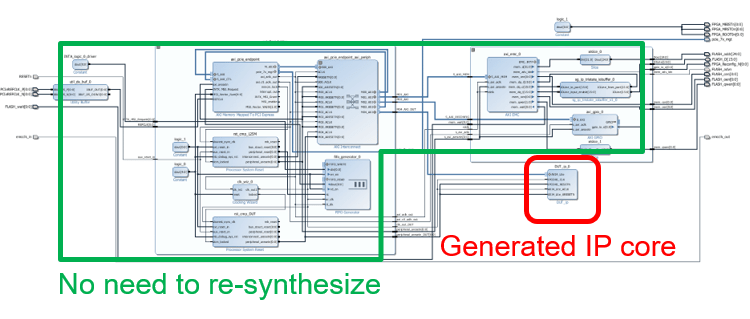
For large reference designs, the OOC flow improves synthesis run time, because you do not have to resynthesize the IP when you modify your design and run the workflow. To learn more about the OOC workflow and IP synthesis options, refer to the Xilinx documentation.
Enable IP Caching
Before you enable IP caching, specify IP Core Generation as
the target workflow, and then specify the target platform settings.
To enable IP caching:
From the HDL Workflow Advisor, in the Create Project task, select the Enable IP caching check box.

From the command line, use the
EnableIPCachingproperty of thehdlcoder.WorkflowConfigclass. To use this property, create an object of thehdlcoder.WorkflowConfigclass, or export the HDL Workflow Advisor settings to a script.hWC = hdlcoder.WorkflowConfig('SynthesisTool','Xilinx Vivado','TargetWorkflow','IP Core Generation'); % ... % ... hWC.EnableIPCaching = true;
IP Caching in HDL Coder Reference Designs
Use IP caching for large reference designs that have a significant
synthesis time. For example, the HDL Coder™ reference design Default
video system (requires HDMI FMC module) is a potential candidate
for IP caching.
Note
The Speedgoat IO333-325K board that you use
with the Simulink Real-Time FPGA I/O workflow comes
with an IP cache. The first time that you run the workflow, the code
generator reuses this IP cache, which improves reference design synthesis
time.
To enable IP caching, in the HDL Workflow Advisor, specify IP
Core Generation as the target workflow, and then specify
the target platform settings. Before you run the workflow for the
first time:
In the Create Project task, select the Enable IP caching check box.
When you run this task, the workflow creates an empty IP cache folder. You can see the
ipcachefolder in thehdl_prj/vivado_ip_prjpath.Run the Build FPGA Bitstream task.
This task populates the IP cache folder with synthesis logs and design checkpoint files generated for the HDL IP core and other IP blocks in the reference design. When this task has run successfully, you can see the generated files in the
ipcachefolder.
When you run the IP Core Generation workflow
a second time, in the Build FPGA Bitstream task,
you can see an improvement in the task run time. Make sure that you
use the same IP settings and hdl_prj folder as
the first time that you ran the workflow. When this task has run successfully,
to see if your workflow reused the IP cache, open the workflow_task_buildFPGABitstream.log file.
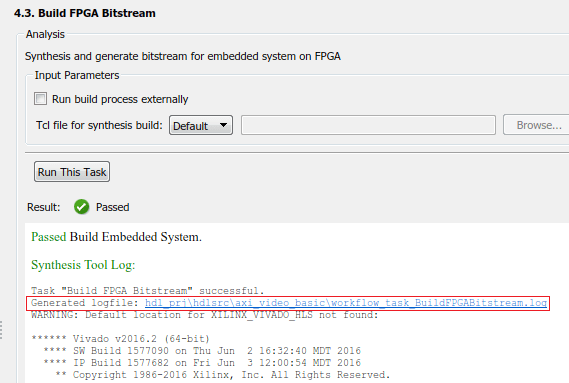
This code snippet shows that the Vivado project launches a maximum number of jobs to synthesize the design and
reuse the IP modules in the IP cache folder. You can see that the
cacheID of the IP modules match the file names of the
subfolders in the ipcache
folder.
... # reset_run impl_1 # reset_run synth_1 # launch_runs -jobs 4 synth_1 ... ... ... INFO: [IP_Flow 19-4760] Using cached IP synthesis design for IP system_top_RGBtoYCbCr_0_0, cacheID = 3575924730488800 INFO: [IP_Flow 19-4760] Using cached IP synthesis design for IP system_top_YCbCrtoRGB_0_0, cacheID = e71459f41e26e141 INFO: [IP_Flow 19-4760] Using cached IP synthesis design for IP system_top_xbar_0, cacheID = d0f0971cb77bcaed INFO: [IP_Flow 19-4760] Using cached IP synthesis design for IP system_top_axis2hdmi_0_0, cacheID = 7601a322f9fd0ec4 ...
IP Caching in Custom Reference Designs
If you are using your own custom reference design, IP caching can accelerate reference design synthesis when you run the workflow for the first time. To reuse the IP cache, create an IP cache zip file, and then make sure that the reference design definition file points to this zip file.
To create an IP cache zip file:
Open the HDL Workflow Advisor for any Simulink® model that has a DUT subsystem, and then run the IP Core Generation workflow to the Generate RTL Code and IP Core task.
In the Create Project task, select the Enable IP caching check box, and then click Run This Task. This task creates an empty IP cache folder.
Run the workflow to the Build FPGA Bitstream task. This task populates the IP cache with the HDL IP core and the reference design IP modules.
In the IP cache folder, delete the IP core files generated for the DUT. Extract the remaining files from this folder into a zip file, name it
ipcache.zip, and then save the file in the reference design folder.
To reuse the IP cache, in the reference design definition
file plugin_rd.m, use the IPCacheZipFile property
of the hdlcoder.ReferenceDesign class. By using that
property, you add the ipcache.zip file to the Xilinx Vivado project.
function hRD = plugin_rd() % Reference design definition hRD = hdlcoder.ReferenceDesign('SynthesisTool', 'Xilinx Vivado'); % ... % ... hRD.IPCacheZipFile = 'ipcache.zip';
See Also
hdlcoder.Board | hdlcoder.ReferenceDesign