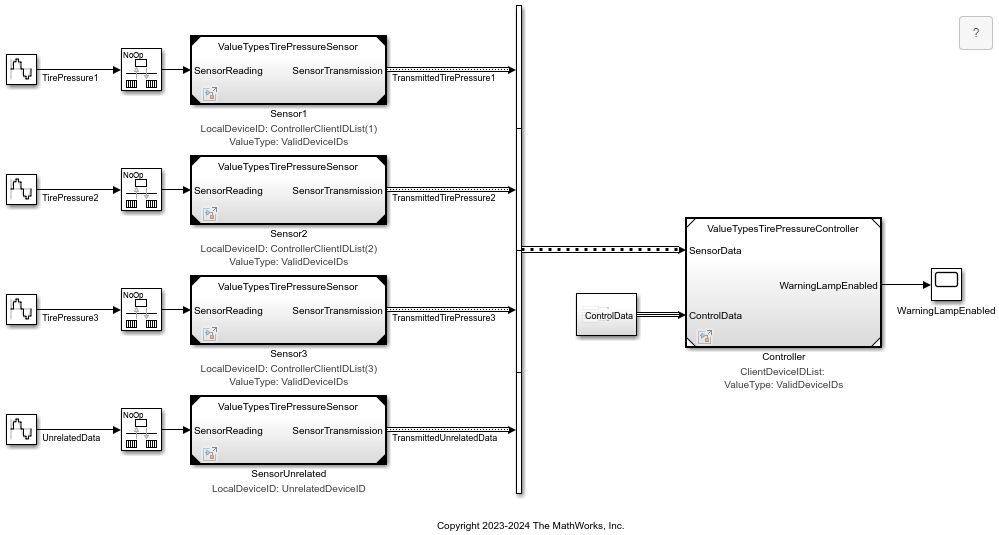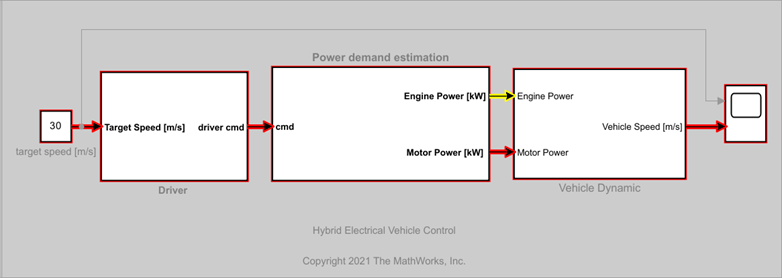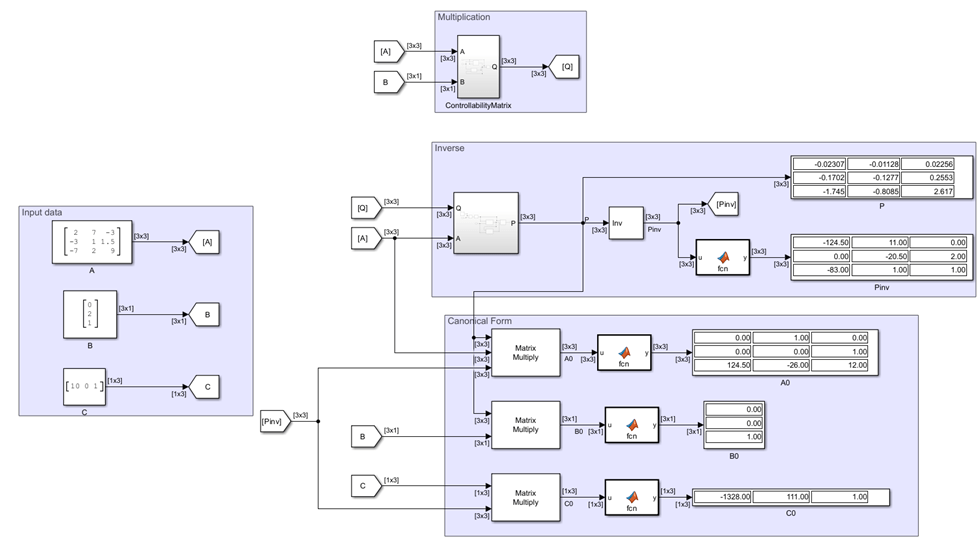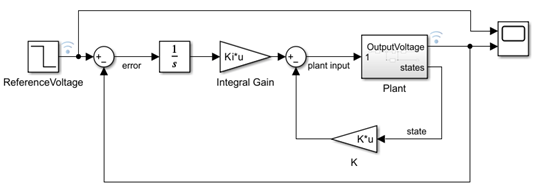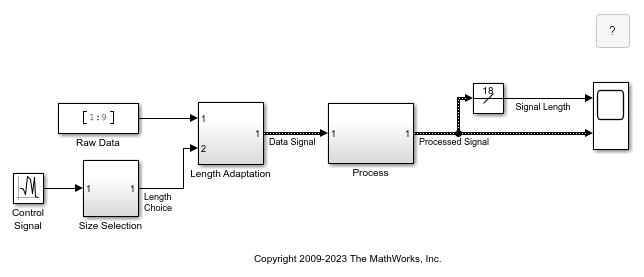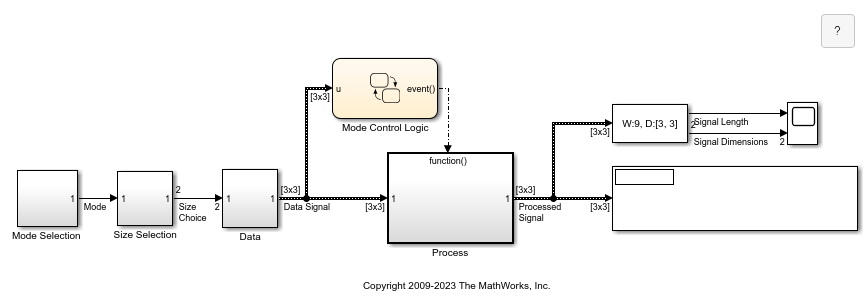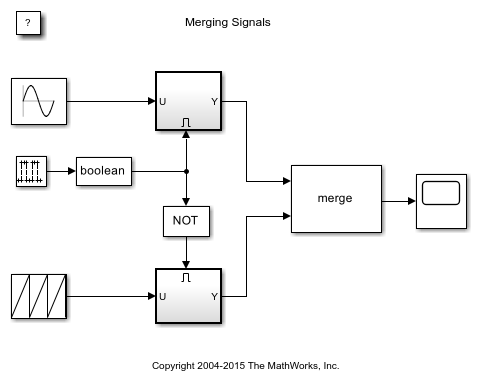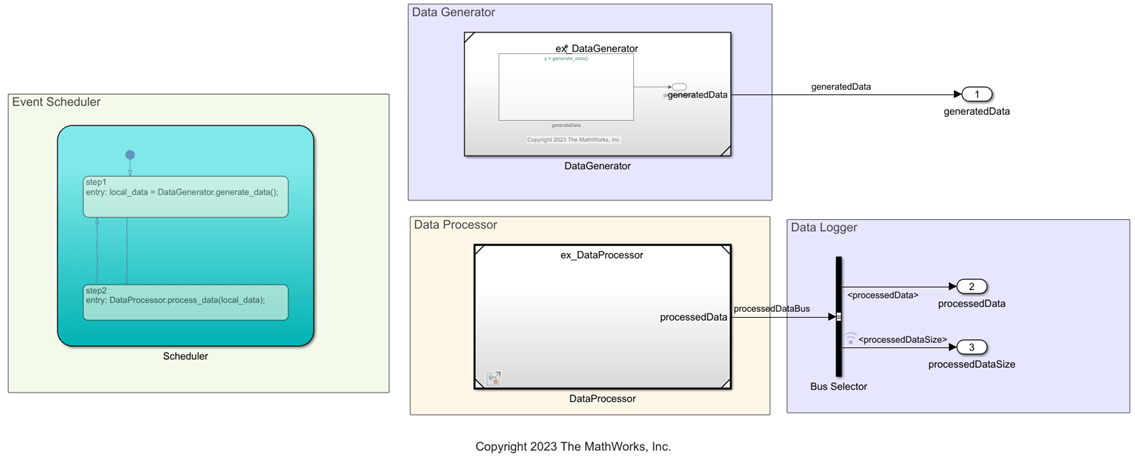信号
配置和显示信号属性
信号在仿真中的两个模块之间传输数据。数据可以是经模块计算后的输出,或只是一条消息。信号的值是在仿真的所有时间点上计算的。您可以在仿真期间和仿真后显示信号数据和属性,在模块图中查看实时值,或将这些值作为变量记录在工作区中。您还可以将信号导出到文件或工作区以进行进一步调查。
您可以通过指定信号特性(如数值数据类型、初始值和值范围)来控制模型的数学行为。有关详细信息,请参阅信号基础知识。
模块
函数
对象
sltrace.Graph | Signal path traced using sltrace function (自 R2021b 起) |
工具
| 信号属性 | View and edit signal properties |
| 插桩属性 | View and edit logging and visualization properties for logged signal |
| 属性检查器 | 编辑任何 Simulink 模型元素的参数和属性 |
| 模型数据编辑器 | Inspect and edit data items (signals, parameters, and states) in a table that you can sort, group, and filter |
| 组件接口视图 | Display component interfaces to trace port connections and author ports |
模型设置
主题
信号属性
- 调查信号值
初始化、访问和查看仿真运行过程中的信号值。 - 指定信号范围
指定信号在仿真期间可以达到的最小值和最大值。通过指定信号在仿真过程中可以达到的最小值和最大值,充分指定您的设计并优化数据类型和生成的代码。 - 确定信号维度
检查和控制信号维度。 - How Simulink Propagates Signal Properties in a Model
Inspect how Simulink® propagates signal properties in a model. - 初始化信号和离散状态
有些系统中包含的信号和状态的初始值必须由您来指定,例如,弹球的起始位置和速度。 - 将信号配置为测试点
使用测试点从优化中排除信号线,从而使您能够访问仿真数据。 - Specify Common Set of Signal Properties as Value Type
Create a reusable value type for common signal properties, such as the application-specific signal properties of wind velocity. (自 R2021b 起)
显示信号属性
- 突出显示信号的源和目标
在调试或探查模型时,将信号跟踪到其源或目标。 - 使用端口值标签查看信号值
在仿真期间查看模块图中的信号值,以了解、分析和调试您的模型。 - 显示信号属性
通过在模块图中显示信号属性(如数据类型和维度)提高模型的易读性。 - 信号标签传播
命名信号,以便更容易识别和访问。利用信号标签传播功能可以减少跨不同系统为信号命名的工作量。 - Trace Connections and Author Ports Using Component Interface View
Display component interfaces to trace port connections and author ports.
可变大小信号
- 可变大小信号基础知识
创建一个大小和值在仿真期间可能会发生变化的可变大小信号。 - Inspect Variable-Size Signals on Simulink Models
Inspect example models that show how to use variable-size signals. - Unbounded Variable-Size Signals
Model unknown size data using dynamic arrays.