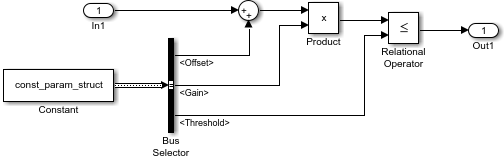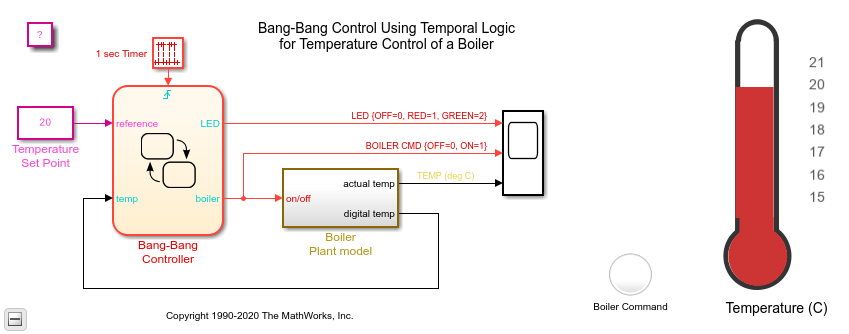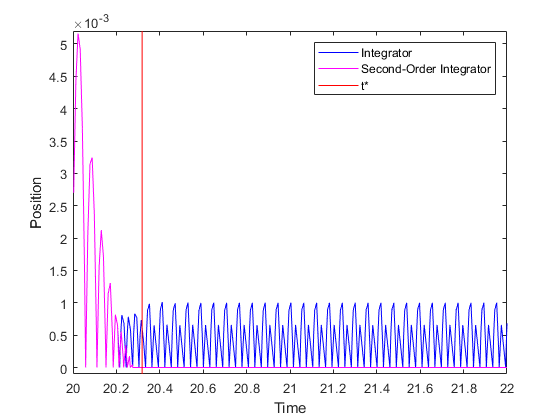Constant
Constant value
Libraries:
Simulink /
Commonly Used Blocks
Simulink /
Sources
DSP System Toolbox /
Sources
HDL Coder /
Commonly Used Blocks
HDL Coder /
Sources
Alternative Configurations of Constant Block:
Eulers Number | Inf | NaN | Negative Inf | One | ...
Description
The Constant block generates a real or complex constant value signal. Use this block to provide a constant signal input. The block generates scalar, vector, or matrix output, depending on:
The dimensionality of the Constant value parameter
The setting of the Interpret vector parameters as 1-D parameter
The output of the block has the same dimensions and elements as the Constant value parameter. If you specify for this parameter a vector that you want the block to interpret as a vector, select the Interpret vector parameters as 1-D check box. Otherwise, if you specify a vector for the Constant value parameter, the block treats that vector as a matrix.
Tip
To output a constant enumerated value, consider using the Enumerated Constant (Simulink) block instead. The Constant block provides block parameters that do not apply to enumerated types, such as Output minimum and Output maximum.
Using Bus Objects as the Output Data Type
The Constant block supports nonvirtual buses as the output data type. Using
a bus object as the output data type can help simplify your model. If you use a bus
object as the output data type, set the Constant value to
0 or to a MATLAB® structure that matches the bus object.
Using Structures for the Constant Value of a Bus
The structure you specify must contain a value for every element of the bus represented by the bus object. The block output is a nonvirtual bus signal.
You can use the Simulink.Bus.createMATLABStruct (Simulink)
to create a full structure that corresponds to a bus.
You can use Simulink.Bus.createObject (Simulink) to
create a bus object from a MATLAB structure.
If the signal elements in the output bus use numeric data types other than
double, you can specify the structure fields by using typed
expressions such as uint16(37) or untyped expressions such as
37. To control the field data types, you can use the bus
object as the data type of a Simulink.Parameter
object. To decide whether to use typed or untyped expressions, see Control Data Types of Initial Condition Structure Fields (Simulink).
Setting Configuration Parameters to Support Using a Bus Object Data Type
To enable the use of a bus object as an output data type, before you start a simulation,
set Configuration Parameters > Diagnostics > Data Validity > Advanced parameters > Underspecified initialization detection to Simplified. For more information, see
Underspecified initialization detection (Simulink).
Examples
Extended Examples
Ports
Output
Parameters
Block Characteristics
Data Types |
|
Direct Feedthrough |
|
Multidimensional Signals |
|
Variable-Size Signals |
|
Zero-Crossing Detection |
|
Alternative Configurations
Extended Capabilities
Version History
Introduced before R2006aSee Also
Enumerated Constant (Simulink) | Simulink.Parameter (Simulink) | Simulink.BusElement (Simulink)
Topics
- Set Block Parameter Values (Simulink)
- Specify Bus Properties with Bus Objects (Simulink)
- Specify Initial Conditions for Bus Elements (Simulink)
- Create Array of Buses from MATLAB Structures (Simulink)