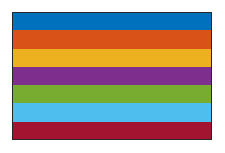SkyPlotChart Properties
The SkyPlotChart properties control the appearance of a sky plot
chart generated using the skyplot function. To
modify the chart appearance, use dot notation on the SkyPlotChart
object:
h = skyplot; h.AzimuthData = [45 120 295]; h.ElevationData = [10 45 60]; h.Labels = ["G1" "G4" "G11"];
Sky Plot Properties
Azimuth angles for visible satellite positions, specified as an n-element vector of angles or t-by-n matrix of angles. n is the number of visible satellite positions in the plot, and t is the number of time steps of the satellites. Azimuth angles are measured in degrees, clockwise-positive from the north direction.
If you specify AzimuthData as a matrix, the last row indicates
the current azimuth angles of the satellites.
Example: [25 45 182 356] specifies azimuth angles for four
satellites at one time step
Data Types: double
Elevation angles for visible satellite positions, specified as an n-element vector of angles or t-by-n matrix of angles. n is the number of visible satellite positions in the plot, and t is the number of time steps of the satellites. Elevation angles are measured from the horizon line with 90 degrees being directly up.
If you specify ElevationData as a matrix, the last row
indicates the current elevation angles of the satellites.
Example: [45 90 27 74] specifies elevation angles for four
satellites at one time step
Data Types: double
Labels for visible satellite positions, specified as an n-element string array. n is the number of visible satellite positions in the plot.
Example: ["G1" "G11" "G7" "G3"]
Data Types: string
Group for each satellite position, specified as a categorical array. Each group has a different color label defined by the
ColorOrder
property.
Example: [GPS GPS Galileo Galileo]
Data Types: double
Color order, specified as a three-column matrix of RGB triplets. This property
defines the palette of colors MATLAB® uses to create plot objects such as Line,
Scatter, and Bar objects. Each row of the array
is an RGB triplet. An RGB triplet is a three-element vector whose elements specify the
intensities of the red, green, and blue components of a color. The intensities must be
in the range [0, 1]. This table lists the default colors.
| Colors | ColorOrder Matrix |
|---|---|
|
[ 0 0.4470 0.7410
0.8500 0.3250 0.0980
0.9290 0.6940 0.1250
0.4940 0.1840 0.5560
0.4660 0.6740 0.1880
0.3010 0.7450 0.9330
0.6350 0.0780 0.1840] |
MATLAB assigns colors to objects according to their order of creation. For example, when plotting lines, the first line uses the first color, the second line uses the second color, and so on. If there are more lines than colors, then the cycle repeats.
You can also set the color order using the colororder
function.
Label Properties
Font size of labels, specified as a scalar numeric value. The default font depends on the specific operating system and locale.
Example: h = skyplot(__,'LabelFontSize',12)
Example: h.LabelFontSize = 12
Selection mode for the font size of labels, specified as one of these values:
'auto'— Font size specified by MATLAB. If you resize the axes to be smaller than the default size, the font size can scale down to improve readability and layout.'manual'— Font size specified manually. MATLAB does not scale the font size as the axes size changes. To specify the font size, set theLabelFontSizeproperty.
Mask Properties
Elevation angle of mask, specified as a nonnegative scalar or
N-element vector of nonnegative values, in degrees.
N is m + 1, where m is the
number of elements in MaskAzimuthEdges..
Example: h = skyplot(__,MaskElevation=25)
Data Types: double
Mask transparency, specified as a scalar in the range [0, 1]. A transparency value
of 1 is opaque, 0 is completely transparent, and
values between 0 and 1 are semitransparent.
Example: h = skyplot(__,MaskAlpha=0.1)
Data Types: double
Mask color, specified as an RGB triplet, a hexadecimal color code, a color name, or a short color name.
For a custom color, specify an RGB triplet or a hexadecimal color code.
An RGB triplet is a three-element row vector whose elements specify the intensities of the red, green, and blue components of the color. The intensities must be in the range
[0,1]. For example,[0.4 0.6 0.7].A hexadecimal color code is a character vector or a string scalar that starts with a hash symbol (
#) followed by three or six hexadecimal digits, which can range from0toF. The values are not case sensitive. Thus, the color codes'#FF8800','#ff8800','#F80', and'#f80'are equivalent.
Alternatively, you can specify some common colors by name. This table lists the named color options, the equivalent RGB triplets, and the hexadecimal color codes.
| Color Name | Short Name | RGB Triplet | Hexadecimal Color Code | Appearance |
|---|---|---|---|---|
'red' | 'r' | [1 0 0] | '#FF0000' |
|
'green' | 'g' | [0 1 0] | '#00FF00' |
|
'blue' | 'b' | [0 0 1] | '#0000FF' |
|
'cyan'
| 'c' | [0 1 1] | '#00FFFF' |
|
'magenta' | 'm' | [1 0 1] | '#FF00FF' |
|
'yellow' | 'y' | [1 1 0] | '#FFFF00' |
|
'black' | 'k' | [0 0 0] | '#000000' |
|
'white' | 'w' | [1 1 1] | '#FFFFFF' |
|
'none' | Not applicable | Not applicable | Not applicable | No color |
This table shows the RGB triplets and hexadecimal color codes for the default colors MATLAB uses in many types of plots.
| RGB Triplet | Hexadecimal Color Code | Appearance |
|---|---|---|
[0 0.4470 0.7410] | '#0072BD' |
|
[0.8500 0.3250 0.0980] | '#D95319' |
|
[0.9290 0.6940 0.1250] | '#EDB120' |
|
[0.4940 0.1840 0.5560] | '#7E2F8E' |
|
[0.4660 0.6740 0.1880] | '#77AC30' |
|
[0.3010 0.7450 0.9330] | '#4DBEEE' |
|
[0.6350 0.0780 0.1840] | '#A2142F' |
|
Example: h = skyplot(__,MaskColor="r")
Data Types: double | string | char
Mask angle azimuth edges, specified as an m-element row vector, where m is the total number of azimuth edges.
Example: h = skyplot(__,MaskAzimuthEdges=0:45:360)
Data Types: double
Mask angle azimuth edges mode, specified as "auto" or
"manual".
"auto"— Automatically divide mask angle azimuth edges evenly between0and360degrees."manual"— Specify mask angle azimuth edges manually using theMaskAzimuthEdgesproperty.
Example: h =
skyplot(__,MaskAzimuthEdgesMode="manual")
Data Types: string | char
Chart Properties
Visibility of the SkyPlotChart object handle in
the Children property of the parent, specified as one of these
values:
'on'— Object handle is always visible.'off'— Object handle is invisible at all times. This option is useful for preventing unintended changes to the UI by another function. To temporarily hide the handle during the execution of that function, set theHandleVisibilityto'off'.'callback'— Object handle is visible from within callbacks or functions invoked by callbacks, but not from within functions invoked from the command line. This option blocks access to the object at the command line, but allows callback functions to access it.
If the object is not listed in the Children property of the
parent, then functions that obtain object handles by searching the object hierarchy or
querying handle properties cannot return it. This includes get, findobj, gca, gcf, gco, newplot, cla, clf, and close.
Hidden object handles are still valid. Set the root
ShowHiddenHandles property to 'on' to list all
object handles, regardless of their HandleVisibility property
setting.
Layout options, specified as a TiledChartLayoutOptions or
GridLayoutOptions object. This property is useful when the chart
is either in a tiled chart layout or a grid layout.
To position the chart within the grid of a tiled chart layout, set the
Tile and TileSpan properties on the
TiledChartLayoutOptions object. For example, consider a 3-by-3
tiled chart layout. The layout has a grid of tiles in the center, and four tiles along
the outer edges. In practice, the grid is invisible and the outer tiles do not take up
space until you populate them with axes or charts.

This code places the chart c in the third tile of the
grid.
c.Layout.Tile = 3;
To make the chart span multiple tiles, specify the TileSpan
property as a two-element vector. For example, this chart spans 2
rows and 3 columns of
tiles.
c.Layout.TileSpan = [2 3];
To place the chart in one of the surrounding tiles, specify the
Tile property as "north",
"south", "east", or "west".
For example, setting the value to "east" places the chart in the tile
to the right of the
grid.
c.Layout.Tile = "east";To place the chart into a layout within an app, specify this property as a
GridLayoutOptions object. For more information about working with
grid layouts in apps, see uigridlayout.
If the chart is not a child of either a tiled chart layout or a grid layout (for example, if it is a child of a figure or panel) then this property is empty and has no effect.
Parent container, specified as a Figure,
Panel, Tab,
TiledChartLayout, or GridLayout object.
Marker Properties
Marker edge transparency, specified as a scalar in the range
[0,1] or 'flat'. A value of 1 is opaque and 0 is
completely transparent. Values between 0 and 1 are semitransparent.
To set the edge transparency to a different value for each point in the plot, set
the AlphaData property to a vector the same size as the
XData property, and set the MarkerEdgeAlpha
property to 'flat'.
Marker outline color, specified as 'flat', an RGB triplet, a
hexadecimal color code, a color name, or a short name. The 'flat'
option uses the ColorOrder property
values.
For a custom color, specify an RGB triplet or a hexadecimal color code.
An RGB triplet is a three-element row vector whose elements specify the intensities of the red, green, and blue components of the color. The intensities must be in the range
[0,1]. For example,[0.4 0.6 0.7].A hexadecimal color code is a character vector or a string scalar that starts with a hash symbol (
#) followed by three or six hexadecimal digits, which can range from0toF. The values are not case sensitive. Thus, the color codes'#FF8800','#ff8800','#F80', and'#f80'are equivalent.
Alternatively, you can specify some common colors by name. This table lists the named color options, the equivalent RGB triplets, and the hexadecimal color codes.
| Color Name | Short Name | RGB Triplet | Hexadecimal Color Code | Appearance |
|---|---|---|---|---|
'red' | 'r' | [1 0 0] | '#FF0000' |
|
'green' | 'g' | [0 1 0] | '#00FF00' |
|
'blue' | 'b' | [0 0 1] | '#0000FF' |
|
'cyan'
| 'c' | [0 1 1] | '#00FFFF' |
|
'magenta' | 'm' | [1 0 1] | '#FF00FF' |
|
'yellow' | 'y' | [1 1 0] | '#FFFF00' |
|
'black' | 'k' | [0 0 0] | '#000000' |
|
'white' | 'w' | [1 1 1] | '#FFFFFF' |
|
'none' | Not applicable | Not applicable | Not applicable | No color |
This table shows the RGB triplets and hexadecimal color codes for the default colors MATLAB uses in many types of plots.
| RGB Triplet | Hexadecimal Color Code | Appearance |
|---|---|---|
[0 0.4470 0.7410] | '#0072BD' |
|
[0.8500 0.3250 0.0980] | '#D95319' |
|
[0.9290 0.6940 0.1250] | '#EDB120' |
|
[0.4940 0.1840 0.5560] | '#7E2F8E' |
|
[0.4660 0.6740 0.1880] | '#77AC30' |
|
[0.3010 0.7450 0.9330] | '#4DBEEE' |
|
[0.6350 0.0780 0.1840] | '#A2142F' |
|
Marker face transparency, specified as a scalar in the range
[0,1] or 'flat'. A value of 1 is opaque and 0 is
completely transparent. Values between 0 and 1 are partially transparent.
To set the marker face transparency to a different value for each point, set the
AlphaData property to a vector the same size as the
XData property, and set the MarkerFaceAlpha
property to 'flat'.
Marker fill color, specified as 'flat', an RGB triplet, a
hexadecimal color code, a color name, or a short name. The 'flat'
option uses the ColorOrder property
values.
For a custom color, specify an RGB triplet or a hexadecimal color code.
An RGB triplet is a three-element row vector whose elements specify the intensities of the red, green, and blue components of the color. The intensities must be in the range
[0,1]; for example,[0.4 0.6 0.7].A hexadecimal color code is a character vector or a string scalar that starts with a hash symbol (
#) followed by three or six hexadecimal digits, which can range from0toF. The values are not case sensitive. Thus, the color codes'#FF8800','#ff8800','#F80', and'#f80'are equivalent.
Alternatively, you can specify some common colors by name. This table lists the named color options, the equivalent RGB triplets, and hexadecimal color codes.
| Color Name | Short Name | RGB Triplet | Hexadecimal Color Code | Appearance |
|---|---|---|---|---|
'red' | 'r' | [1 0 0] | '#FF0000' |
|
'green' | 'g' | [0 1 0] | '#00FF00' |
|
'blue' | 'b' | [0 0 1] | '#0000FF' |
|
'cyan'
| 'c' | [0 1 1] | '#00FFFF' |
|
'magenta' | 'm' | [1 0 1] | '#FF00FF' |
|
'yellow' | 'y' | [1 1 0] | '#FFFF00' |
|
'black' | 'k' | [0 0 0] | '#000000' |
|
'white' | 'w' | [1 1 1] | '#FFFFFF' |
|
'none' | Not applicable | Not applicable | Not applicable | No color |
Here are the RGB triplets and hexadecimal color codes for the default colors MATLAB uses in many types of plots.
| RGB Triplet | Hexadecimal Color Code | Appearance |
|---|---|---|
[0 0.4470 0.7410] | '#0072BD' |
|
[0.8500 0.3250 0.0980] | '#D95319' |
|
[0.9290 0.6940 0.1250] | '#EDB120' |
|
[0.4940 0.1840 0.5560] | '#7E2F8E' |
|
[0.4660 0.6740 0.1880] | '#77AC30' |
|
[0.3010 0.7450 0.9330] | '#4DBEEE' |
|
[0.6350 0.0780 0.1840] | '#A2142F' |
|
Example: [0.3 0.2 0.1]
Example: 'green'
Example: '#D2F9A7'
Marker size, specified as a positive scalar or vector of positive values in points,
where one point = 1/72 of an inch. If specified as a vector, the vector must be of the
same length as AzimuthData.
Position
Position property to hold constant when adding, removing, or changing decorations, specified as one of the following values:
"outerposition"— TheOuterPositionproperty remains constant when you add, remove, or change decorations such as a title or an axis label. If any positional adjustments are needed, MATLAB adjusts theInnerPositionproperty."innerposition"— TheInnerPositionproperty remains constant when you add, remove, or change decorations such as a title or an axis label. If any positional adjustments are needed, MATLAB adjusts theOuterPositionproperty.
Note
Setting this property has no effect when the parent container is a
TiledChartLayout object.
Outer size and location of the skyplot within the parent container (typically a
figure, panel, or tab), specified as a four-element vector of the form [left
bottom width height]. The outer position includes the colorbar, title, and
axis labels.
The
leftandbottomelements define the distance from the lower-left corner of the container to the lower-left corner of the skyplot.The
widthandheightelements are the skyplot dimensions, which include the skyplot cells, plus a margin for the surrounding text and colorbar.
The default value of [0 0 1 1] covers the whole interior of the
container. The units are normalized relative to the size of the container. To change the
units, set the Units property.
Note
Setting this property has no effect when the parent container is a
TiledChartLayout object.
Inner size and location of the skyplot within the parent container (typically a
figure, panel, or tab), specified as a four-element vector of the form [left
bottom width height]. The inner position does not include the colorbar,
title, or axis labels.
The
leftandbottomelements define the distance from the lower-left corner of the container to the lower-left corner of the skyplot.The
widthandheightelements are the skyplot dimensions, which include only the skyplot cells.
Note
Setting this property has no effect when the parent container is a
TiledChartLayout object.
Inner size and location of the skyplot within the parent container (typically a
figure, panel, or tab), specified as a four-element vector of the form [left
bottom width height]. This property is equivalent to the
InnerPosition property.
Note
Setting this property has no effect when the parent container is a
TiledChartLayout object.
Position units, specified as one of these values.
Units | Description |
|---|---|
'normalized' (default) | Normalized with respect to the container, which is typically the figure
or a panel. The lower left corner of the container maps to
(0,0), and the upper right corner maps to
(1,1). |
'inches' | Inches. |
'centimeters' | Centimeters. |
'characters' | Based on the default
|
'points' | Typography points. One point equals 1/72 inch. |
'pixels' | Pixels. On Windows® and Macintosh systems, the size of a pixel is 1/96th of an inch. This size is independent of your system resolution. On Linux® systems, the size of a pixel is determined by your system resolution. |
When specifying the units as a name-value argument during object creation, you must
set the Units property before specifying the properties that you
want to use these units, such as OuterPosition.
State of visibility, specified as 'on' or
'off', or as numeric or logical 1
(true) or 0 (false). A value
of 'on' is equivalent to true, and
'off' is equivalent to false. Thus, you can use
the value of this property as a logical value. The value is stored as an on/off logical
value of type matlab.lang.OnOffSwitchState.
'on'— Display the skyplot.'off'— Hide the skyplot without deleting it. You can still access the properties of an invisibleSkyPlotChartobject.
Version History
Introduced in R2021aThe
AzimuthDataandElevationDataproperties now accept matrices, enabling you to represent trajectories by adding azimuth and elevation data for satellites at multiple time steps.Elevation angle masks are now supported using these new properties:
MATLAB Command
You clicked a link that corresponds to this MATLAB command:
Run the command by entering it in the MATLAB Command Window. Web browsers do not support MATLAB commands.
选择网站
选择网站以获取翻译的可用内容,以及查看当地活动和优惠。根据您的位置,我们建议您选择:。
您也可以从以下列表中选择网站:
如何获得最佳网站性能
选择中国网站(中文或英文)以获得最佳网站性能。其他 MathWorks 国家/地区网站并未针对您所在位置的访问进行优化。
美洲
- América Latina (Español)
- Canada (English)
- United States (English)
欧洲
- Belgium (English)
- Denmark (English)
- Deutschland (Deutsch)
- España (Español)
- Finland (English)
- France (Français)
- Ireland (English)
- Italia (Italiano)
- Luxembourg (English)
- Netherlands (English)
- Norway (English)
- Österreich (Deutsch)
- Portugal (English)
- Sweden (English)
- Switzerland
- United Kingdom (English)