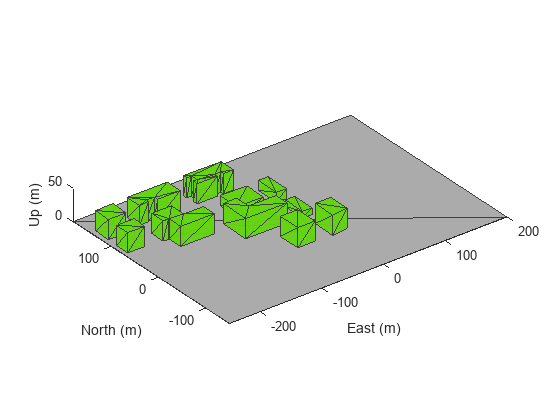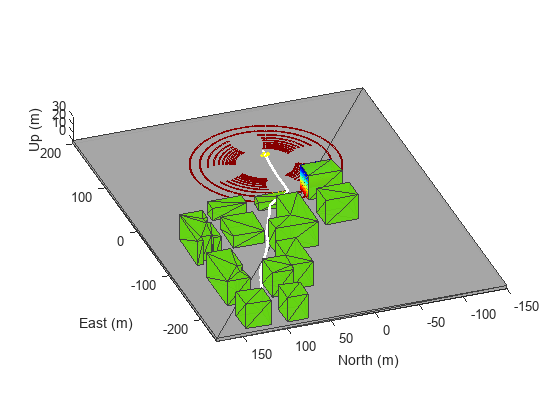Create a scenario to simulate unmanned aerial vehicle (UAV) flights between a set of buildings. The example demonstrates updating the UAV pose in open-loop simulations. Use the UAV scenario to visualize the UAV flight and generate simulated point cloud sensor readings.
Introduction
To test autonomous algorithms, a UAV scenario enables you to generate test cases and generate sensor data from the environment. You can specify obstacles in the workspace, provide trajectories of UAVs in global coordinates, and convert data between coordinate frames. The UAV scenario enables you to visualize this information in the reference frame of the environment.
Create Scenario with Polygon Building Meshes
A uavScenario object is a model consisting of a set of static obstacles and movable objects called platforms. Use uavPlatform objects to model fixed-wing UAVs, multirotors, and other objects within the scenario. This example builds a scenario consisting of a ground plane and 11 buildings as by extruded polygons. The polygon data for the buildings is loaded and used to add polygon meshes.
% Create the UAV scenario.
scene = uavScenario(UpdateRate=2,ReferenceLocation=[75 -46 0]);
% Add a ground plane.
color.Gray = 0.651*ones(1,3);
color.Green = [0.3922 0.8314 0.0745];
color.Red = [1 0 0];
addMesh(scene,"polygon",{[-250 -150; 200 -150; 200 180; -250 180],[-4 0]},color.Gray)
% Load building polygons.
load("buildingData.mat");
% Add sets of polygons as extruded meshes with varying heights from 10-30.
addMesh(scene,"polygon",{buildingData{1}(1:4,:),[0 30]},color.Green)
addMesh(scene,"polygon",{buildingData{2}(2:5,:),[0 30]},color.Green)
addMesh(scene,"polygon",{buildingData{3}(2:10,:),[0 30]},color.Green)
addMesh(scene,"polygon",{buildingData{4}(2:9,:),[0 30]},color.Green)
addMesh(scene,"polygon",{buildingData{5}(1:end-1,:),[0 30]},color.Green)
addMesh(scene,"polygon",{buildingData{6}(1:end-1,:),[0 15]},color.Green)
addMesh(scene,"polygon",{buildingData{7}(1:end-1,:),[0 30]},color.Green)
addMesh(scene,"polygon",{buildingData{8}(2:end-1,:),[0 10]},color.Green)
addMesh(scene,"polygon",{buildingData{9}(1:end-1,:),[0 15]},color.Green)
addMesh(scene,"polygon",{buildingData{10}(1:end-1,:),[0 30]},color.Green)
addMesh(scene,"polygon",{buildingData{11}(1:end-2,:),[0 30]},color.Green)
% Show the scenario.
show3D(scene);
xlim([-250 200])
ylim([-150 180])
zlim([0 50])Define UAV Platform and Mount Sensor
You can define a uavPlatform in the scenario as a carrier of your sensor models and drive them through the scenario to collect simulated sensor data. You can associate the platform with various meshes, such as fixedwing, quadrotor, and cuboid meshes. You can define a custom mesh defined ones represented by vertices and faces. Specify the reference frame for describing the motion of your platform.
Load flight data into the workspace and create a quadrotor platform using an NED reference frame. Specify the initial position and orientation based on loaded flight log data. The configuration of the UAV body frame orients the x-axis as forward-positive, the y-axis as right-positive, and the z-axis downward-positive.
You can choose to mount different sensors, such as the insSensor, gpsSensor, gnssMeasurementGenerator, or uavLidarPointCloudGenerator System objects to your UAV. Mount a lidar point cloud generator and a uavSensor object that contains the lidar sensor model. Specify a mounting location of the sensor that is relative to the UAV body frame.
Fly the UAV Platform Along Pre-Defined Trajectory and Collect Point Cloud Sensor Readings
Move the UAV along a pre-defined trajectory, and collect the lidar sensor readings along the way. This data could be used to test lidar-based mapping and localization algorithms.
Preallocate the traj and scatterPlot line plots and then specify the plot-specific data sources. During the simulation of the uavScenario, use the provided plotFrames output from the scene as the parent axes to visualize your sensor data in the correct coordinate frames.
Visualize the scene.
Update plot view for better visibility.
Create a line plot for the trajectory. First create the plot with plot3, then manually modify the data source properties of the plot. This improves performance of the plotting.
Create a scatter plot for the point cloud. Update the data source properties again.
Set up the simulation. Then, iterate through the positions and show the scene each time the lidar sensor updates. Advance the scene, move the UAV platform, and update the sensors.