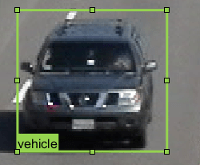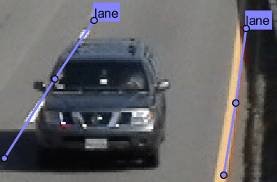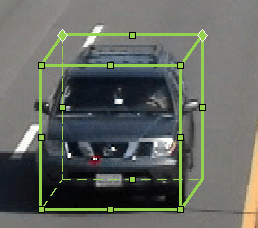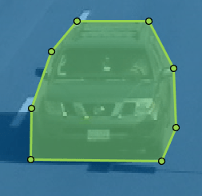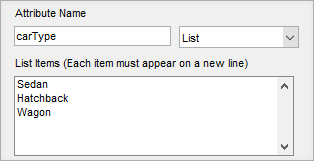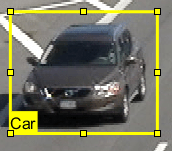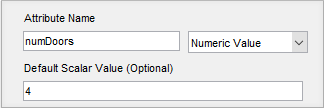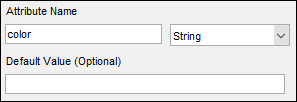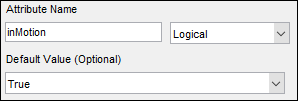Ground Truth Labeler
Label ground truth data for automated driving applications
Description
The Ground Truth Labeler app enables you to label ground truth data in multiple videos, image sequences, or lidar point clouds.
Using the app, you can:
Simultaneously label multiple time-overlapped signals representing the same scene.
Define an axis-aligned or rotated rectangular region of interest (ROI) labels, polyline ROI labels, pixel ROI labels, cuboid ROI labels for lidar labeling, and scene label definitions. Use these labels to interactively label your ground truth data.
Use the Projected View option to view the labels in top, front and side views simultaneously.
Use the XY View, YZ View, and XZ View options to get the top view, front view, and side view of a point cloud scene, respectively.
Use built-in detection or tracking algorithms to label ground truth data.
Write, import, and use custom automation algorithms to automatically label ground truth data.
Evaluate the performance of your label automation algorithms by using a visual summary.
Export the ground truth labels as a
groundTruthMultisignalobject. You can use this object for system verification or for training an object detector or semantic segmentation network.Display time-synchronized signals, such as CAN bus data, by using the
driving.connector.ConnectorAPI.
To learn more about this app, see Get Started with Ground Truth Labeling.
Open the Ground Truth Labeler App
MATLAB® Toolstrip: On the Apps tab, under Automotive, click the app icon.
MATLAB command prompt: Enter
groundTruthLabeler.
Examples
- Get Started with Ground Truth Labeling
- Automate Ground Truth Labeling Across Multiple Signals
- Automate Ground Truth Labeling of Lane Boundaries
- Automate Ground Truth Labeling for Semantic Segmentation
- Automate Attributes of Labeled Objects
- Evaluate Lane Boundary Detections Against Ground Truth Data
- Evaluate and Visualize Lane Boundary Detections Against Ground Truth
Programmatic Use
Limitations
Lidar signals do not support line or pixel ROI labels.
Pixel ROI labels do not support sublabels or attributes.
Cuboid ROI labels do not support sublabels.
The Label Summary window does not support sublabels or attributes
Importing
groundTruthobject created from Image Labeler app is not supported.
More About
Tips
To avoid having to relabel ground truth with new labels, organize the labeling scheme you want to use before marking your ground truth.
You can copy and paste labels between signals that are of the same type.
Algorithms
Version History
Introduced in R2017aSee Also
Apps
Objects
Classes
vision.labeler.loading.MultiSignalSource|vision.labeler.AutomationAlgorithm|vision.labeler.mixin.Temporal|driving.connector.Connector
Topics
- Choose an App to Label Ground Truth Data
- Keyboard Shortcuts and Mouse Actions for Ground Truth Labeler
- Label Pixels for Semantic Segmentation
- Label Lidar Point Clouds for Object Detection
- Create Class for Loading Custom Ground Truth Data Sources
- Create Automation Algorithm for Labeling
- Share and Store Labeled Ground Truth Data