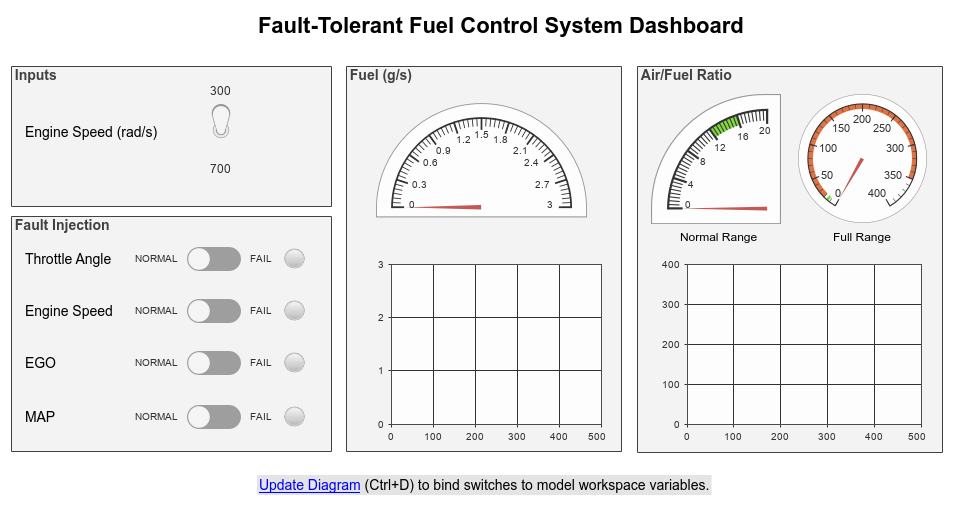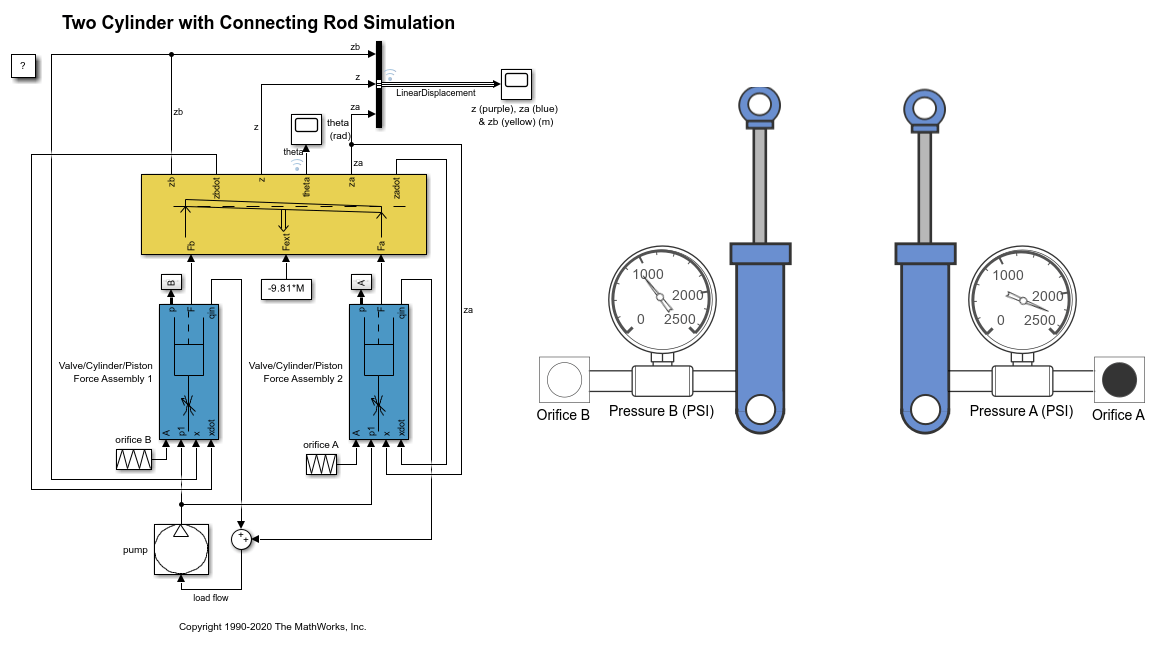通过交互式仪表板控制仿真
使用开关、按钮、指示灯和仪表为模型构建交互式界面
使用 Dashboard 库和 Customizable Blocks 库中可用的各种控件和显示为模型创建交互式仪表板。
控件连接到模型中的变量和模块参数,为您提供在仿真期间调节值的界面。
显示连接到信号,并在仿真期间显示信号值。
要设计看起来像真实系统中的控制器和显示器的自定义 Dashboard 模块,请选择 Customizable Blocks 库中的模块。例如,您可以创建一个真实车辆中速度计的逼真模型。
您可以通过向 Simulink® 面板添加来自 Dashboard 库和 Customizable Blocks 库的模块来对现实生活中的仪表板和控制面板进行建模。面板浮动在画布之上,可以将它移至画布的任何位置。当您要在这些面板下的模型上工作时,可以将面板最小化。面板可以有多个选项卡,方便您将 Dashboard 模块组织到不同组中。
模块
工具
| 仿真调速选项 | 将仿真时间与挂钟时间按指定比率缓慢仿真 |
对象
主题
带面板的模型仪表板
- Getting Started with Panels
Learn how to add dashboard blocks to panels, edit panels, and edit panel contents. - Use Panels to Monitor Signals and Control Parameters
Use virtual dashboards to interact with the model during simulation. - Create Tabbed Panels
Organize your panel content into multiple tabs. - Create Dashboard Panel
This example shows how to create a climate control screen for an automotive infotainment system, modeled as a dashboard panel. - Deploy Dashboard Panel as App
Deploy your panel as a standalone desktop app or web app.
连接 Dashboard 模块
- Connect Dashboard Blocks to Simulink Model
Connect dashboard blocks to interactively tune and monitor model. - Connect Dashboard Blocks to Stateflow (Stateflow)
Dashboard blocks help you to control and visualize your Stateflow® chart during simulation and while your simulation is paused.
用 Dashboard 模块显示信号和控制参数
- 使用 Dashboard 模块对模型进行调优和可视化
使用 Dashboard 模块库中的模块对模型进行可视化并与之交互。 - Design Custom Gauges
Design gauges using the Circular Gauge, Horizontal Gauge, and Vertical Gauge blocks. - Design Custom Knobs
Design knobs using the customizable Knob block. - Design Custom Lamps
Design lamps using the customizable Lamp block. - Design Custom Rocker, Slider, and Toggle Switches
Design switches using the customizable Rocker Switch, Slider Switch, and Toggle Switch blocks. - Design Custom Buttons
Design buttons using the customizable Callback Button and Push Button blocks. - Design Custom Rotary Switches
Design rotary switches using the customizable Rotary Switch block. - Design Custom Sliders
Design slider switches using the customizable Slider Switch block.
了解有关可视化仿真数据的更多信息
- 决定如何可视化仿真数据
为每个建模和仿真任务选择正确的可视化方法。