detect
Syntax
Description
bboxes = detect(detector,I)I, using a YOLOX object detector,
detector. The detect function
returns the locations of objects detected in the input image as a set of
bounding boxes.
Note
This functionality requires Deep Learning Toolbox™ and the Automated Visual Inspection Library for Computer Vision Toolbox™. You can install the Automated Visual Inspection Library for Computer Vision Toolbox from Add-On Explorer. For more information about installing add-ons, see Get and Manage Add-Ons.
detectionResults = detect(detector,ds)read function of
the input datastore ds, as a table.
[___] = detect(___,
detects objects within the rectangular search region roi)roi,
in addition to any combination of arguments from previous syntaxes.
[___] = detect(___,
specifies options using one or more name-value arguments, in addition to any
combination of arguments from previous syntaxes.. For example,
Name=Value)Threshold=0.25 specifies a detection threshold of
0.25.
Examples
Specify the name of a pretrained YOLOX deep learning network.
name = "tiny-coco";Create YOLOX object detector by using the pretrained YOLOX network.
detector = yoloxObjectDetector(name);
Detect objects in a test image by using the pretrained YOLOX object detector.
img = imread("tima.png");
[bboxes,scores,labels] = detect(detector,img,Threshold=0.6)bboxes = 1×4 single row vector
185.1392 255.8597 119.6875 217.3187
scores = single
0.7775
labels = categorical
cat
Display the detection results.
detectedImg = insertObjectAnnotation(img,"Rectangle",bboxes,labels);
figure
imshow(detectedImg)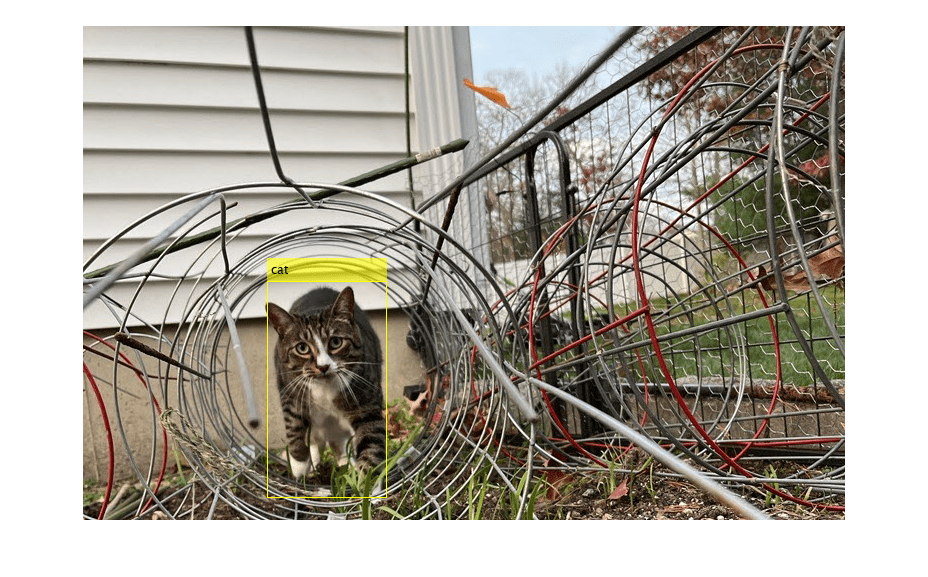
Load a pretrained YOLOX object detector.
detector = yoloxObjectDetector("small-coco");Specify the location of test data, then create an image datastore that reads the test data.
location = fullfile(matlabroot,"toolbox","vision","visiondata","vehicles"); imds = imageDatastore(location);
Detect objects in the datastore. Set the Threshold name-value argument to 0.4 and MiniBatchSize name-value argument to 32.
detectionResults = detect(detector,imds,Threshold=0.4,MiniBatchSize=32);
Read an image from the test data set and extract the corresponding detection results.
num = 20;
I = readimage(imds,num);
bboxes = detectionResults.Boxes{num};
labels = detectionResults.Labels{num};
scores = detectionResults.Scores{num}scores = 5×1 single column vector
0.6125
0.7789
0.7595
0.6787
0.4322
Perform non-maximal suppression to select strongest bounding boxes from the overlapping clusters. Set the OverlapThreshold name-value argument to 0.5.
[bboxes,scores,labels] = selectStrongestBboxMulticlass(bboxes, ...
scores,labels,OverlapThreshold=0.5);Display the detection results.
results = table(bboxes,labels,scores)
results=5×3 table
bboxes labels scores
____________________________________ ______ _______
2.0755 69.251 16.852 9.0757 car 0.61246
19.219 70.205 21.257 10.847 car 0.77888
75.165 65.773 25.769 23.227 car 0.75951
96.479 54.215 16.175 24.654 bus 0.67867
1 104.91 225.57 22.663 car 0.43216
detectedImg = insertObjectAnnotation(I,"Rectangle",bboxes,labels);
figure
imshow(detectedImg)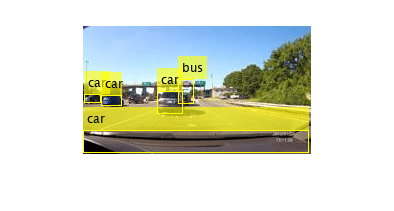
Load a pretrained YOLOX object detector.
detector = yoloxObjectDetector("small-coco");Read a test image.
img = imread("aruba.png");Specify a region of interest (ROI) within the test image.
roiBox = [250 180 300 250];
Detect objects within the specified ROI.
[bboxes,scores,labels] = detect(detector,img,roiBox,Threshold=0.55);
Display the ROI and the detection results.
img = insertObjectAnnotation(img,"Rectangle",roiBox,"ROI",AnnotationColor="yellow"); detectedImg = insertObjectAnnotation(img,"Rectangle",bboxes,labels); figure imshow(detectedImg)
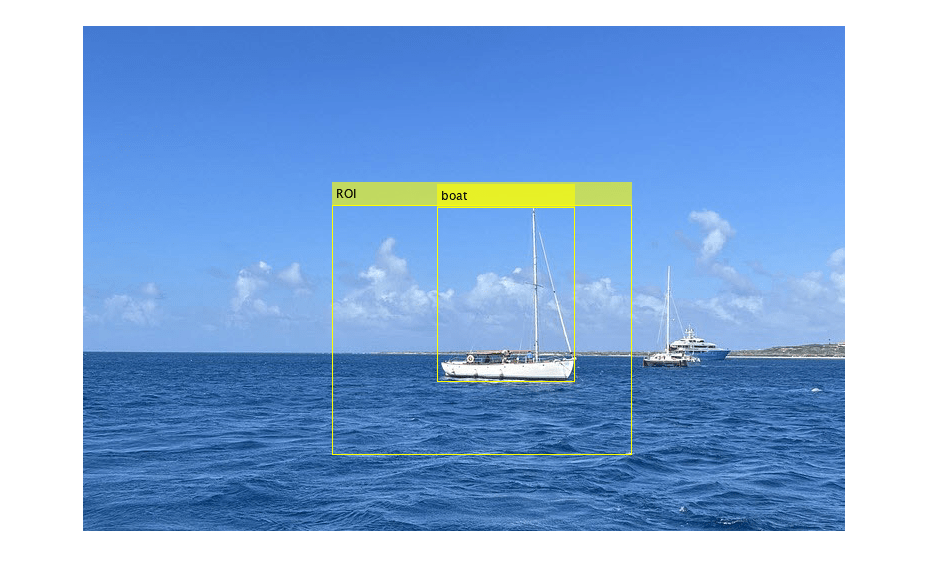
Input Arguments
YOLOX object detector, specified as a yoloxObjectDetector object.
Test images, specified as a numeric array of size H-by-W-by-C or H-by-W-by-C-by-B. You must specify real and nonsparse grayscale or RGB images.
H — Height of the input images.
W — Width of the input images.
C — Number of channels. The channel size of each image must be equal to the input channel size of the network. For example, for grayscale images, C must be
1. For RGB color images, it must be3.B — Number of test images in the batch. The
detectfunction computes the object detection results for each test image in the batch.
When the test image size does not match the network input size, the
detector resizes the input image to the value of the InputSize property of
detector, unless you specify AutoResize as false.
Data Types: uint8 | uint16 | int16 | double | single
Datastore of test images, specified as an imageDatastore object,
CombinedDatastore object, or TransformedDatastore object containing full filenames of the
test images. The images in the datastore must be grayscale or RGB images.
Region of interest (ROI) to search, specified as a vector of form
[x
y
width
height]. The vector specifies the upper-left corner and
size of a region, in pixels. If the input data is a datastore, the
detect function applies the same ROI to every
image.
Note
You can specify the ROI to search only when the
detect function automatically resizes the
input test images to the network input size. To use
roi, reset AutoResize to its default value.
Name-Value Arguments
Specify optional pairs of arguments as
Name1=Value1,...,NameN=ValueN, where Name is
the argument name and Value is the corresponding value.
Name-value arguments must appear after other arguments, but the order of the
pairs does not matter.
Example: detect(detector,I,Threshold=0.25) specifies a detection
threshold of 0.25.
Detection threshold, specified as a scalar in the range [0,
1]. The function removes detections that have scores less
than this threshold value. To reduce false positives, increase this
value at the possible expense of missing some objects.
Strongest bounding box selection for each detected object, specified
as a numeric or logical 1 (true)
or 0 (false).
true— Return the strongest bounding box for each object. Thedetectfunction calls theselectStrongestBboxMulticlassfunction, which uses nonmaximal suppression to eliminate overlapping bounding boxes based on their confidence scores.By default, the
detectfunction uses this call to theselectStrongestBboxMulticlass.selectStrongestBboxMulticlass(bboxes,scores, ... RatioType="Union", ... OverlapThreshold=0.45);
false— Return all the detected bounding boxes. You can write a custom function to eliminate overlapping bounding boxes.
Minimum region size containing an object, specified as a vector of the
form [height
width]. Units are in pixels. The minimum region size
defines the size of the smallest object that can be detected by the
trained network. When the minimum size is known, you can reduce
computation time by setting MinSize to that
value.
Maximum region size, specified as a vector of the form [height width]. Units are in pixels. The maximum region size defines the size of the largest object that can be detected by the trained network.
By default, MaxSize is set to the height and
width of the input image I. To reduce computation
time, set this value to the known maximum region size for the objects
that can be detected in the input test image.
Minimum batch size, specified as a positive integer. Adjust the
MiniBatchSize value to help process a large
collection of images. The detect function groups
images into minibatches of the specified size and processes them as a
batch, which can improve computation efficiency at the cost of increased
memory demand. Decrease the minibatch size to use less memory.
Automatic resizing of input images to preserve the aspect ratio,
specified as a numeric or logical 1
(true) or 0
(false). When AutoResize is
set to 1 (or true), the
detect function resizes images to the nearest
InputSize and the aspect ratio is
preserved. Set AutoResize to logical
false or 0 when performing
image tiling-based training or inference at full test image size.
Hardware resource on which to run the detector, specified as one of these values:
"auto"— Use a GPU if Parallel Computing Toolbox™ is installed and a supported GPU device is available. Otherwise, use the CPU."gpu"— Use the GPU. To use a GPU, you must have Parallel Computing Toolbox and a CUDA®-enabled NVIDIA® GPU. If a suitable GPU is not available, the function returns an error. For information about the supported compute capabilities, see GPU Computing Requirements (Parallel Computing Toolbox)."cpu"— Use the CPU.
Performance optimization, specified as one of these options:
"auto"— Automatically apply a number of compatible optimizations suitable for the input network and hardware resource."mex"— Compile and execute a MEX function. This option is available only when using a GPU. Using a GPU requires Parallel Computing Toolbox and a CUDA enabled NVIDIA GPU. If Parallel Computing Toolbox or a suitable GPU is not available, then thedetectfunction returns an error. For information about the supported compute capabilities, see GPU Computing Requirements (Parallel Computing Toolbox)."none"— Disable all acceleration.
Using the Acceleration options
"auto" and "mex" can offer
performance benefits on subsequent calls with compatible parameters, at
the expense of an increased initial run time. Use performance
optimization when you plan to call the function multiple times using new
input data.
The "mex" option generates and executes a MEX
function based on the network and parameters used in the function call.
You can have several MEX functions associated with a single network at
one time. Clearing the network variable also clears any MEX functions
associated with that network.
The "mex" option is available only for input data
specified as a numeric array, cell array of numeric arrays, table, or
image datastore. No other types of datastore support the
"mex" option.
The "mex" option is available only when you are
using a GPU. You must also have a C/C++ compiler installed. For setup
instructions, see Set Up Compiler (GPU Coder).
"mex" acceleration does not support all layers. For
a list of supported layers, see Supported Layers (GPU Coder).
Output Arguments
Locations of objects detected within the input image or images, returned as one of these options:
M-by-4 matrix — The input is a single test image. M is the number of bounding boxes detected in an image.
B-by-1 cell array — The input is a batch of images, where B is the number of test images in the batch. Each cell in the array contains an M-by-4 matrix specifying the detected bounding boxes.
Detection confidence scores for each bounding box, returned as one of these options:
M-by-1 numeric vector — The input is a single test image. M is the number of bounding boxes detected in the image.
B-by-1 cell array — The input is a batch of test images, where B is the number of test images in the batch. Each cell in the array contains an M-element row vector, where each element indicates the detection score for a bounding box in the corresponding image.
A higher score indicates higher confidence in the detection. The confidence score for each detection is a product of the corresponding objectness score and maximum class probability. The objectness score is the probability that the object in the bounding box belongs to a class in the image. The maximum class probability is the largest probability that a detected object in the bounding box belongs to a particular class.
Labels for bounding boxes, returned as one of these options:
M-by-1 categorical vector — The input is a single test image. M is the number of bounding boxes detected in an image.
B-by-1 cell array — The input is an array of test images. B is the number of test images in the batch. Each cell in the array contains an M-by-1 categorical vector containing the names of the object classes.
Detection results when the input is a datastore of test images, ds, returned as a table with these columns:
bboxes | scores | labels |
|---|---|---|
Predicted bounding boxes, defined in spatial coordinates as an M-by-4 numeric matrix with rows of the form [x y w h], where:
| Class-specific confidence scores in the range
| Predicted object labels assigned to bounding boxes, returned as an M-by-1 categorical vector. All categorical data returned by the datastore must contain the same categories. |
Class probabilities and objectness scores of the detections, returned as a structure array with these fields.
ClassProbabilities— Class probabilities for each of the detections, returned as a B-by-1 cell array. B is the number of images in the input batch of images,I. Each cell in the array contains the class probabilities as an M-by-N numeric matrix. M is the number of bounding boxes and N is the number of classes. Each class probability is a numeric scalar, indicating the probability that the detected object in the bounding box belongs to a class in the image.ObjectnessScores— Objectness scores for each of the detections, returned as a B-by-1 cell array. B is the number of images in the input batch of images,I. Each cell in the array contains the objectness score for each bounding box as an M-by-1 numeric vector. M is the number of bounding boxes. Each objectness score is a numeric scalar, indicating the probability that the bounding box contains an object belonging to one of the classes in the image.
Extended Capabilities
Usage notes and limitations:
To prepare a
yoloxObjectDetectorobject for CPU code generation, usevision.loadYOLOXObjectDetector.The
roiargument to thedetectmethod must be a code generation constant (coder.const()) and a 1x4 vector.The
AutoResizeargument to thedetectmethod must be a code generation constant (coder.const()).Only the
Threshold,SelectStrongest,MinSize,MaxSize,MiniBatchSize, andAutoResizename-value pairs fordetectare supported.
Usage notes and limitations:
To prepare a
yoloxObjectDetectorobject for GPU code generation, usevision.loadYOLOXObjectDetector.The
roiargument to thedetectmethod must be a code generation constant (coder.const()) and a 1x4 vector.The
AutoResizeargument to thedetectmethod must be a code generation constant (coder.const()).Only the
Threshold,SelectStrongest,MinSize,MaxSize, andMiniBatchSize, andAutoResizename-value pairs fordetectare supported.
Version History
Introduced in R2023bSpecify the info
output argument to return information about the class probability and objectness
score for each detection.
MATLAB Command
You clicked a link that corresponds to this MATLAB command:
Run the command by entering it in the MATLAB Command Window. Web browsers do not support MATLAB commands.
选择网站
选择网站以获取翻译的可用内容,以及查看当地活动和优惠。根据您的位置,我们建议您选择:。
您也可以从以下列表中选择网站:
如何获得最佳网站性能
选择中国网站(中文或英文)以获得最佳网站性能。其他 MathWorks 国家/地区网站并未针对您所在位置的访问进行优化。
美洲
- América Latina (Español)
- Canada (English)
- United States (English)
欧洲
- Belgium (English)
- Denmark (English)
- Deutschland (Deutsch)
- España (Español)
- Finland (English)
- France (Français)
- Ireland (English)
- Italia (Italiano)
- Luxembourg (English)
- Netherlands (English)
- Norway (English)
- Österreich (Deutsch)
- Portugal (English)
- Sweden (English)
- Switzerland
- United Kingdom (English)