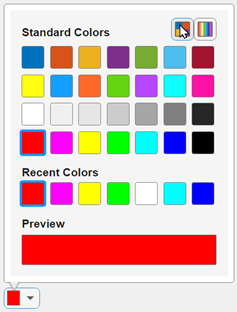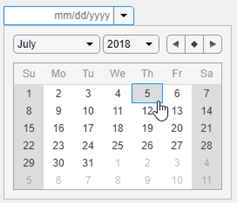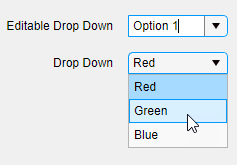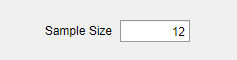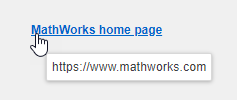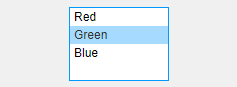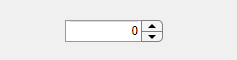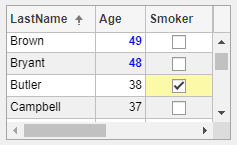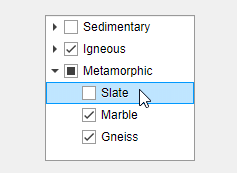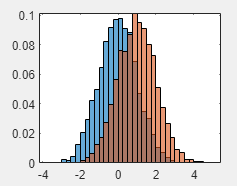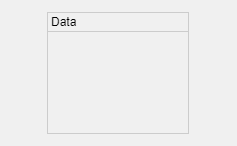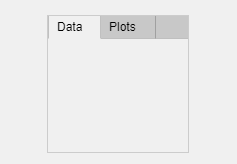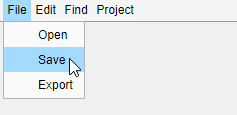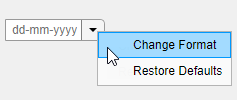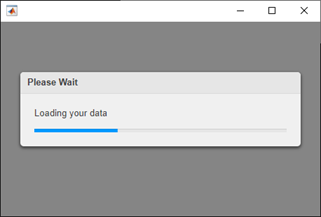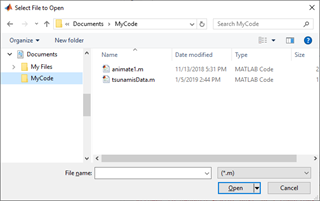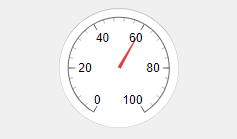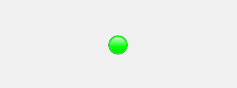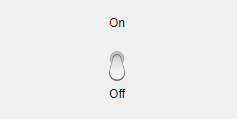App 构建组件
App 设计工具和 UI 图窗支持大量组件,可用于设计功能齐全的现代化应用程序。下表列出了可用的组件。
常用组件 - 包括响应交互的组件,如按钮、滑块、下拉列表和树。
坐标区 - 包括用于创建绘图以进行数据可视化和探查的坐标区。
容器和图窗工具 - 包括用于对组件分组的面板和选项卡,还包括菜单栏。
仪表组件 - 包括用于可视化状态的仪表和信号灯,以及用于选择输入参数的旋钮和开关。
可扩展组件 - 包括您创建的自定义 UI 组件。与第三方库对接以显示小组件或数据可视化等内容。
工具箱组件 - 包括工具箱的 UI 组件。需要安装相应的工具箱并具备许可证。
所有组件都可以通过编程方式使用。App 设计工具组件库中还提供了大多数 UI 组件,您可以将它们拖放到画布上。要向使用 App 设计工具创建的 App 添加组件库中没有的组件,或要将组件动态添加到正在运行的 App,请参阅以编程方式向 App 设计工具添加 UI 组件。
在 App 设计工具中调用图形函数的工作流与通常在 MATLAB® 命令行中使用的工作流略有不同。有关如何在 App 设计工具中调用图形函数的详细信息,请参阅在 App 设计工具中显示图形。
常用组件
坐标区
| 坐标区信息 | 示例 |
|---|---|
| UIAxes 属性 |
|
| Axes 属性 此对象只能以编程方式添加。 |
|
| GeographicAxes 属性 此对象只能以编程方式添加。 |
|
| PolarAxes 属性 此对象只能以编程方式添加。 |
|
容器和图窗工具
对话框和通知
| 对话框信息 | 示例 |
|---|---|
uialert此对象只能以编程方式添加。 |
|
uiconfirm此对象只能以编程方式添加。 |
|
uiprogressdlg此对象只能以编程方式添加。 |
|
uisetcolor此对象只能以编程方式添加。 |
|
uigetfile此对象只能以编程方式添加。 |
|
uiputfile此对象只能以编程方式添加。 |
|
uigetdir此对象只能以编程方式添加。 |
|
uiopen此对象只能以编程方式添加。 |
|
uisave此对象只能以编程方式添加。 |
|
仪表
可扩展组件
工具箱组件
在 App 设计工具中创建的 App 或使用 uifigure 函数创建的 App 支持多个附加产品中的组件。要使用这些组件,需要安装关联的产品并具备有效的许可证。
Aerospace Toolbox 组件 - 有关详细信息,请参阅Flight Instruments (Aerospace Toolbox)。
Simulink® 组件 - 有关详细信息,请参阅创建 App 来控制仿真 (Simulink)。