从鲸鱼音频中提取感兴趣的区域
读取一个包含太平洋蓝鲸发出的数据的音频文件,采样频率为 4 kHz。此文件来自于康奈尔大学生物声学研究项目保存的动物发声库。数据中的时间尺度压缩了 10 倍,以便提高音调并使叫声更可闻。将信号转换为 MATLAB® 时间表。
[w,fs] = audioread("bluewhalesong.au");
whale = timetable(w,SampleRate=fs);打开信号分析器并将时间表拖到显示画面上。要收听音频信号,请点击工具条的回放部分中的播放,将整个信号播放一次。选择循环播放,然后点击播放以重复播放信号。噪声中突出了四个特征。第一个称为颤音,其他三个称为呻吟音。
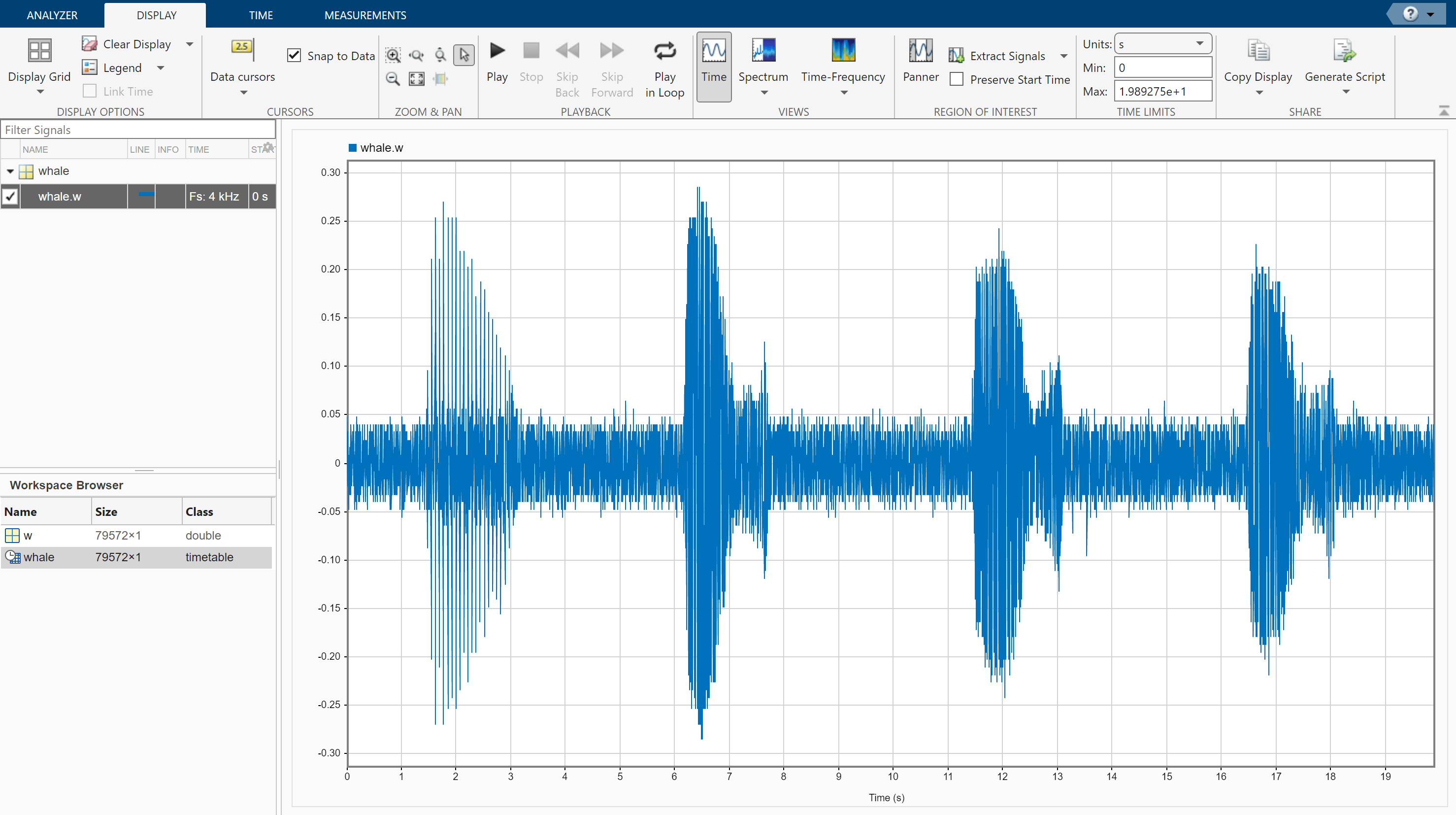
在显示选项卡上,点击频谱打开频谱视图,然后点击平移器以激活平移器。使用平移器创建一个宽度约为 2 秒的缩放窗口。拖动该缩放窗口,使其位于颤音的中心。频谱显示在 900 Hz 附近有明显的峰值。

提取三个呻吟音来比较其频谱:
使平移器缩放窗口的中心位于第一个呻吟音上。频谱有八个清晰定义的峰值,其位置非常接近 170 Hz 的倍数。点击提取信号旁边的箭头,然后选择
Between Time Limits。按空格键查看完整信号。点击放大 X,划出一个区间长度为 2 秒的时间视图,使其中心位于第二个呻吟音上,将其放大。频谱再次在 170 Hz 的倍数位置显示峰值。点击提取信号旁边的箭头,然后选择
Between Time Limits。按空格键查看完整信号。点击数据游标并选择
Two。将时域游标置于框住第三个呻吟音的 2 秒区间之内。同样,在 170 Hz 的倍数位置显示峰值。点击提取信号旁边的箭头,然后选择Between Time Cursors。

点击平移器以隐藏平移器。通过清除 Signal 表中原始信号名称旁边的复选框,从显示画面中删除原始信号。显示您刚刚提取的三个感兴趣的区域。其频谱大致重叠在一起。将频域游标移至第一个和第三个频谱峰值的位置。游标标签中的星号表示插值的信号值。
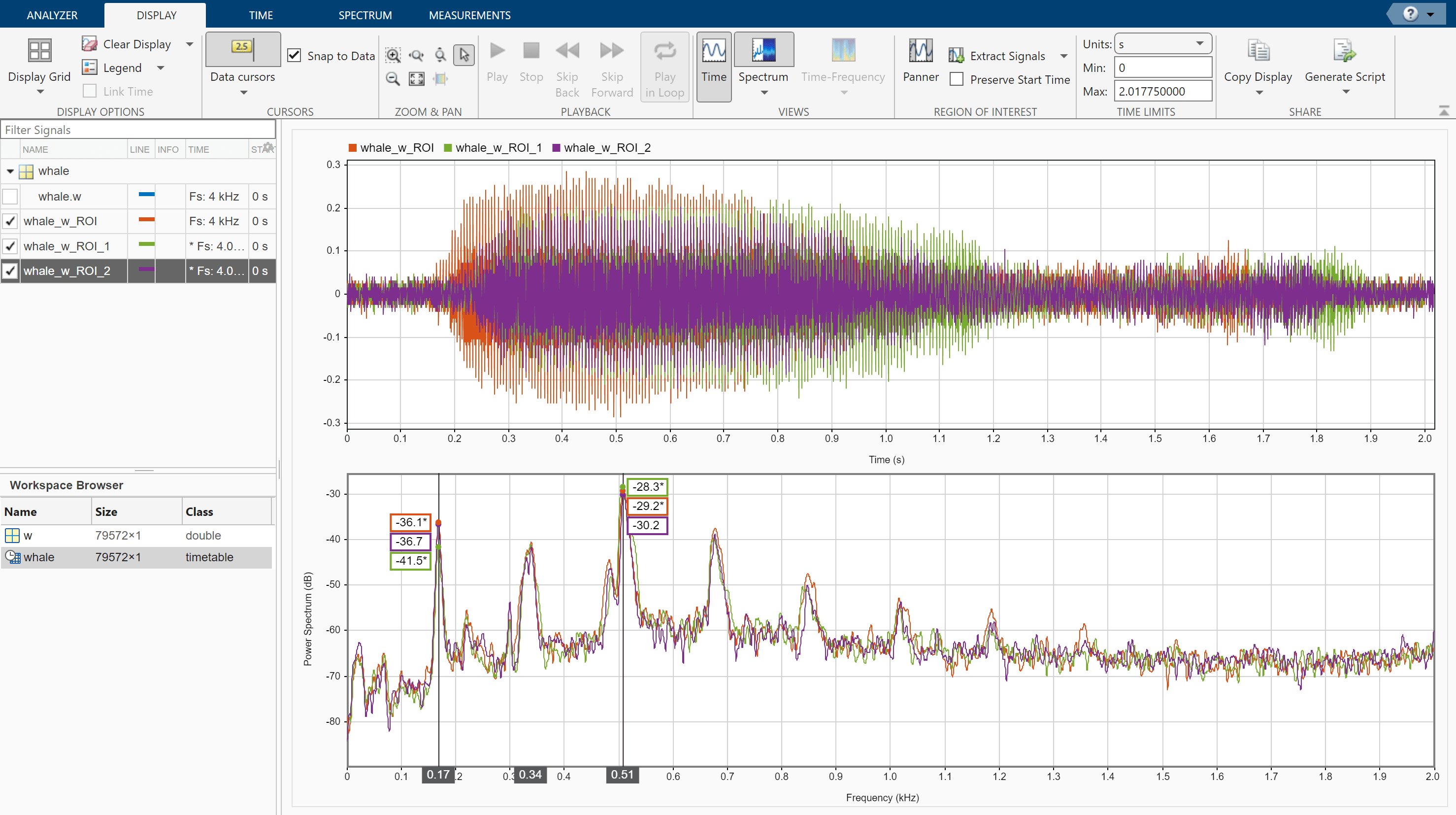
另请参阅
App
函数
主题
- 求相关信号之间的延迟
- 通过调节窗泄漏来解析音调
- 使用不同的窗计算信号频谱
- Find Interference Using Persistence Spectrum
- Modulation and Demodulation Using Complex Envelope
- Find and Track Ridges Using Reassigned Spectrogram
- Extract Voices from Music Signal
- Resample and Filter a Nonuniformly Sampled Signal
- Declip Saturated Signals Using Your Own Function
- Compute Envelope Spectrum of Vibration Signal
- 使用信号分析器
- Edit Sample Rate and Other Time Information
- Data Types Supported by Signal Analyzer
- Spectrum Computation in Signal Analyzer
- Persistence Spectrum in Signal Analyzer
- 信号分析器中的频谱图计算
- Scalogram Computation in Signal Analyzer
- Keyboard Shortcuts for Signal Analyzer
- Signal Analyzer Tips and Limitations