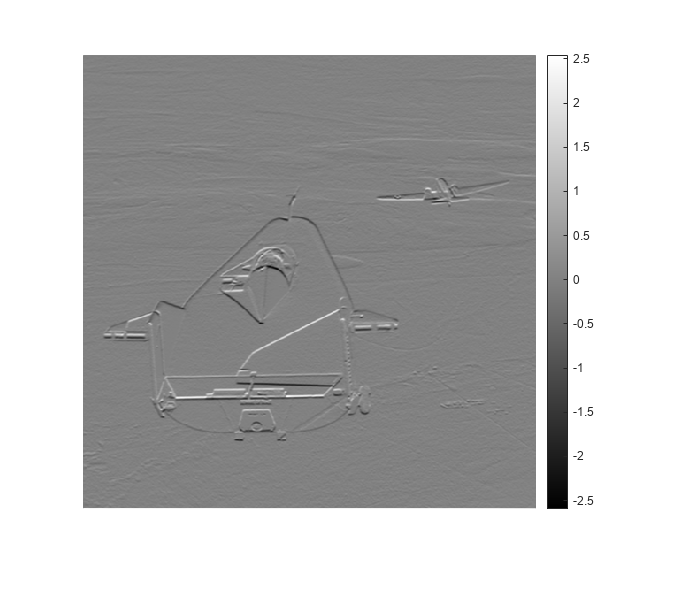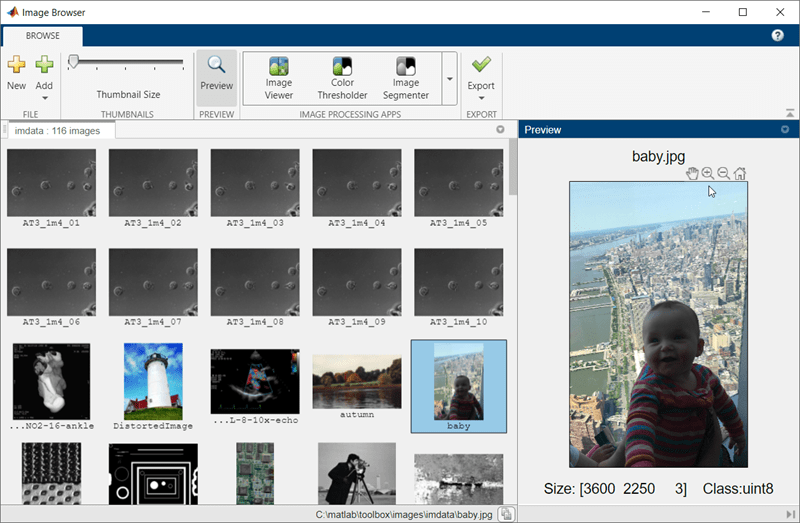基本显示
查看图像数据、多帧图像(影片)、三维体,并设置显示设置
工具箱提供几个用于查看图像数据和三维体的函数。要了解所有工具箱图像显示功能,请参阅Choose Approach to Display 2-D and 3-D Images。
App
函数
属性
| Viewer Properties | Viewer for 2-D and 3-D image display (自 R2022b 起) |
| Volume Properties | Display volume in 3-D viewer (自 R2022b 起) |
| BlockedVolume Properties | Display blocked volume in 3-D viewer (自 R2023a 起) |
| Image Properties | Image appearance in 2-D Viewer (自 R2024b 起) |
主题
图窗窗口中的图像显示
- Choose Approach to Display 2-D and 3-D Images
Display 2-D images and 3-D volumes programmatically using functions or interactively using apps. - 在图窗窗口中显示图像
在图窗窗口中显示灰度图像、RGB 图像、索引图像和二值图像。 - 显示多个图像
在多个单独的图窗窗口中显示多个图像,或在同一图窗窗口中单独显示多个图像。为了便于比较,您还可以创建两个图像的合成。 - Display Different Image Types
Display truecolor, grayscale, binary, and indexed images in a figure window or in the interactive Image Viewer app. - Display and Explore Blocked Images
This example shows how to visualize and explore large and multiresolution images stored asblockedImageobjects. (自 R2024b 起) - Print Images
Print images to use them in a word processing program or graphics editor. - Manage Display Settings
View and edit settings to control how images are displayed on your screen by default.
交互式图像显示
- Get Started with Image Viewer App
Display, explore, and process images interactively with Image Viewer app. - View Image Sequences in Video Viewer
Animate image sequences using the Video Viewer app. Explore the image sequence with playback, panning, and zooming controls. - Convert Multiframe Image to Movie
Create a movie from an image sequence of truecolor or indexed images. Movies can be played in the MATLAB® environment or written to a video file.
三维体显示
- Explore 3-D Volumetric Data with Volume Viewer App
View perpendicular cross-sections of 3-D volumetric data and adjust the rendering to reveal structures within the volume. - Explore 3-D Labeled Volumetric Data with Volume Viewer
View 3-D labeled volumetric data, and adjust the visualization such as the opacity and colormap, using the Volume Viewer app. - Display Interior Labels by Clipping Volume Planes
Interactively clip a quadrant of a volumetric image to expose a surface within the volume. - Display Interior Labels by Adjusting Volume Overlay Properties
Adjust the transparency of labeled volumetric data and the rendering style to reveal labels on the interior of the volume. - Label Volume Display Using Point and Line Annotations
This example shows how to add and edit point and line annotations in aViewer3Dwindow. - Display Volume Using Cinematic Rendering
View volumes with photorealistic lighting and shadows using cinematic rendering. - Display Translucent Volume with Advanced Light Scattering
This example shows how to display translucent volumes using realistic light scattering. - Remove Objects from Volume Display Using 3-D Scissors
This example shows how to interactively remove unwanted regions in a 3-D display, such as a patient bed in a CT scan, by using 3-D scissors. - Display Large 3-D Images Using Blocked Volume Visualization
This example shows how to display large 3-D image volumes using ablockedImageobject and thevolshowfunction. - 探查来自具有各向异性体素间距的三维图像体的切片
显示一个三维图像体的切片,其体素间距在空间维度之间变化。