importONNXLayers
(To be removed) Import layers from ONNX network
importONNXLayers will be removed in a future release. Use importNetworkFromONNX instead. (since R2023b) For more information about updating
your code, see Version History.
Description
lgraph = importONNXLayers(modelfile)modelfile. The function returns lgraph as a
LayerGraph object compatible with a DAGNetwork or
dlnetwork object.
importONNXLayers requires the Deep Learning Toolbox™ Converter for ONNX Model Format support package. If this support package is not installed, then
importONNXLayers provides a download link.
Note
By default, importONNXLayers tries to generate a custom layer when
the software cannot convert an ONNX operator into an equivalent built-in MATLAB® layer. For a list of operators for which the software supports conversion,
see ONNX Operators Supported for Conversion into Built-In MATLAB Layers.
importONNXLayers saves the generated custom layers in the namespace
+.modelfile
importONNXLayers does not automatically generate a custom layer for
each ONNX operator that is not supported for conversion into a built-in MATLAB layer. For more information on how to handle unsupported layers, see Tips.
lgraph = importONNXLayers(modelfile,Name=Value)OutputLayerType="classification" imports a layer graph
compatible with a DAGNetwork object, with a classification output layer
appended to the end of the first output branch of the imported network architecture.
Examples
Download and install the Deep Learning Toolbox Converter for ONNX Model Format support package.
Type importONNXLayers at the command line.
importONNXLayers
If Deep Learning Toolbox Converter for ONNX Model Format is not installed, then the function provides a link to the required support package in the Add-On Explorer. To install the support package, click the link, and then click Install. Check that the installation is successful by importing the network from the model file "simplenet.onnx" at the command line. If the support package is installed, then the function returns a LayerGraph object.
modelfile = "simplenet.onnx";
lgraph = importONNXLayers(modelfile)lgraph =
LayerGraph with properties:
Layers: [9×1 nnet.cnn.layer.Layer]
Connections: [8×2 table]
InputNames: {'imageinput'}
OutputNames: {'ClassificationLayer_softmax1002'}
Plot the network architecture.
plot(lgraph)
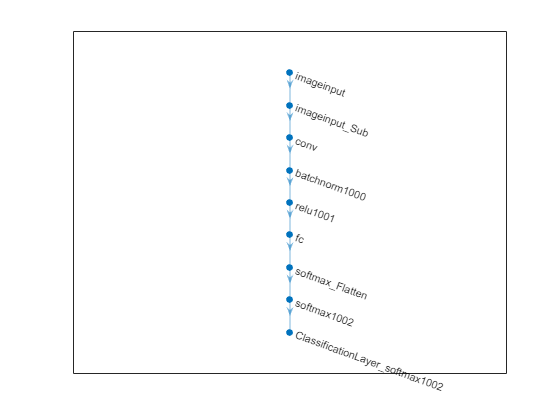
Import a pretrained ONNX network as a LayerGraph object. Then, assemble the imported layers into a DAGNetwork object, and use the assembled network to classify an image.
Generate an ONNX model of the squeezenet convolution neural network.
squeezeNet = squeezenet;
exportONNXNetwork(squeezeNet,"squeezeNet.onnx");Specify the model file and the class names.
modelfile = "squeezenet.onnx";
ClassNames = squeezeNet.Layers(end).Classes;Import the layers and weights of the ONNX network. By default, importONNXLayers imports the network as a LayerGraph object compatible with a DAGNetwork object.
lgraph = importONNXLayers(modelfile)
lgraph =
LayerGraph with properties:
Layers: [70×1 nnet.cnn.layer.Layer]
Connections: [77×2 table]
InputNames: {'data'}
OutputNames: {'ClassificationLayer_prob'}
Analyze the imported network architecture.
analyzeNetwork(lgraph)

Display the last layer of the imported network. The output shows that the layer graph has a ClassificationOutputLayer at the end of the network architecture.
lgraph.Layers(end)
ans =
ClassificationOutputLayer with properties:
Name: 'ClassificationLayer_prob'
Classes: 'auto'
ClassWeights: 'none'
OutputSize: 'auto'
Hyperparameters
LossFunction: 'crossentropyex'
The classification layer does not contain the classes, so you must specify these before assembling the network. If you do not specify the classes, then the software automatically sets the classes to 1, 2, ..., N, where N is the number of classes.
The classification layer has the name 'ClassificationLayer_prob'. Set the classes to ClassNames, and then replace the imported classification layer with the new one.
cLayer = lgraph.Layers(end);
cLayer.Classes = ClassNames;
lgraph = replaceLayer(lgraph,'ClassificationLayer_prob',cLayer);Assemble the layer graph using assembleNetwork to return a DAGNetwork object.
net = assembleNetwork(lgraph)
net =
DAGNetwork with properties:
Layers: [70×1 nnet.cnn.layer.Layer]
Connections: [77×2 table]
InputNames: {'data'}
OutputNames: {'ClassificationLayer_prob'}
Read the image you want to classify and display the size of the image. The image is 384-by-512 pixels and has three color channels (RGB).
I = imread("peppers.png");
size(I)ans = 1×3
384 512 3
Resize the image to the input size of the network. Show the image.
I = imresize(I,[227 227]); imshow(I)

Classify the image using the imported network.
label = classify(net,I)
label = categorical
bell pepper
Import a pretrained ONNX network as a LayerGraph object compatible with a dlnetwork object. Then, convert the layer graph to a dlnetwork to classify an image.
Generate an ONNX model of the squeezenet convolution neural network.
squeezeNet = squeezenet;
exportONNXNetwork(squeezeNet,"squeezeNet.onnx");Specify the model file and the class names.
modelfile = "squeezenet.onnx";
ClassNames = squeezeNet.Layers(end).Classes;Import the layers and weights of the ONNX network. Specify to import the network as a LayerGraph object compatible with a dlnetwork object.
lgraph = importONNXLayers(modelfile,TargetNetwork="dlnetwork")lgraph =
LayerGraph with properties:
Layers: [70×1 nnet.cnn.layer.Layer]
Connections: [77×2 table]
InputNames: {'data'}
OutputNames: {1×0 cell}
Read the image you want to classify and display the size of the image. The image is 384-by-512 pixels and has three color channels (RGB).
I = imread("peppers.png");
size(I)ans = 1×3
384 512 3
Resize the image to the input size of the network. Show the image.
I = imresize(I,[227 227]); imshow(I)

Convert the imported layer graph to a dlnetwork object.
dlnet = dlnetwork(lgraph);
Convert the image to a dlarray. Format the images with the dimensions "SSCB" (spatial, spatial, channel, batch). In this case, the batch size is 1 and you can omit it ("SSC").
I_dlarray = dlarray(single(I),"SSCB");Classify the sample image and find the predicted label.
prob = predict(dlnet,I_dlarray); [~,label] = max(prob);
Display the classification result.
ClassNames(label)
ans = categorical
bell pepper
Import an ONNX long short-term memory (LSTM) network as a layer graph, and then find and replace the placeholder layers. An LSTM network enables you to input sequence data into a network, and make predictions based on the individual time steps of the sequence data.
lstmNet has a similar architecture to the LSTM network created in Sequence Classification Using Deep Learning. lstmNet is trained to recognize the speaker given time series data representing two Japanese vowels spoken in succession.
Specify lstmNet as the model file.
modelfile = "lstmNet.onnx";Import the layers and weights of the ONNX network. By default, importONNXLayers imports the network as a LayerGraph object compatible with a DAGNetwork object.
lgraph = importONNXLayers("lstmNet.onnx")Warning: Unable to import some ONNX operators, because they are not supported. They have been replaced by placeholder layers. To find these layers, call the function findPlaceholderLayers on the returned object.
1 operators(s) : Unable to create an output layer for the ONNX network output 'softmax1001' because its data format is unknown or unsupported by MATLAB output layers.
If you know its format, pass it using the 'OutputDataFormats' argument.
To import the ONNX network as a function, use importONNXFunction.
lgraph =
LayerGraph with properties:
Layers: [6×1 nnet.cnn.layer.Layer]
Connections: [5×2 table]
InputNames: {'sequenceinput'}
OutputNames: {1×0 cell}
importONNXLayers displays a warning and inserts a placeholder layer for the output layer.
You can check for placeholder layers by viewing the Layers property of lgraph or by using the findPlaceholderLayers function.
lgraph.Layers
ans =
6×1 Layer array with layers:
1 'sequenceinput' Sequence Input Sequence input with 12 dimensions
2 'lstm1000' LSTM LSTM with 100 hidden units
3 'fc_MatMul' Fully Connected 9 fully connected layer
4 'fc_Add' Elementwise Affine Applies an elementwise scaling followed by an addition to the input.
5 'Flatten_To_SoftmaxLayer1005' lstmNet.Flatten_To_SoftmaxLayer1005 lstmNet.Flatten_To_SoftmaxLayer1005
6 'OutputLayer_softmax1001' PLACEHOLDER LAYER Placeholder for 'added_outputLayer' ONNX operator
placeholderLayers = findPlaceholderLayers(lgraph)
placeholderLayers =
PlaceholderLayer with properties:
Name: 'OutputLayer_softmax1001'
ONNXNode: [1×1 struct]
Weights: []
Learnable Parameters
No properties.
State Parameters
No properties.
Show all properties
Create an output layer to replace the placeholder layer. First, create a classification layer with the name OutputLayer_softmax1001. If you do not specify the classes, then the software automatically sets them to 1, 2, ..., N, where N is the number of classes. In this case, the class data is a categorical vector of labels "1","2",..."9", which correspond to nine speakers.
outputLayer = classificationLayer('Name','OutputLayer_softmax1001');
Replace the placeholder layers with outputLayer by using the replaceLayer function.
lgraph = replaceLayer(lgraph,'OutputLayer_softmax1001',outputLayer);Display the Layers property of the layer graph to confirm the replacement.
lgraph.Layers
ans =
6×1 Layer array with layers:
1 'sequenceinput' Sequence Input Sequence input with 12 dimensions
2 'lstm1000' LSTM LSTM with 100 hidden units
3 'fc_MatMul' Fully Connected 9 fully connected layer
4 'fc_Add' Elementwise Affine Applies an elementwise scaling followed by an addition to the input.
5 'Flatten_To_SoftmaxLayer1005' lstmNet.Flatten_To_SoftmaxLayer1005 lstmNet.Flatten_To_SoftmaxLayer1005
6 'OutputLayer_softmax1001' Classification Output crossentropyex
Alternatively, define the output layer when you import the layer graph by using the OutputLayerType or OutputDataFormats option. Check if the imported layer graphs have placeholder layers by using findPlaceholderLayers.
lgraph1 = importONNXLayers("lstmNet.onnx",OutputLayerType="classification"); findPlaceholderLayers(lgraph1)
ans = 0×1 Layer array with properties:
lgraph2 = importONNXLayers("lstmNet.onnx",OutputDataFormats="BC"); findPlaceholderLayers(lgraph2)
ans = 0×1 Layer array with properties:
The imported layer graphs lgraph1 and lgraph2 do not have placeholder layers.
Input Arguments
Name of the ONNX model file containing the network, specified as a character vector or string scalar. The file must be in the current folder or in a folder on the MATLAB path, or you must include a full or relative path to the file.
Example: "cifarResNet.onnx"
Name-Value Arguments
Specify optional pairs of arguments as
Name1=Value1,...,NameN=ValueN, where Name is
the argument name and Value is the corresponding value.
Name-value arguments must appear after other arguments, but the order of the
pairs does not matter.
Example:
importONNXLayers(modelfile,TargetNetwork="dagnetwork",GenerateCustomLayers=true,Namespace="CustomLayers")
imports the network layers from modelfile as a layer graph compatible
with a DAGNetwork object and saves the automatically generated custom
layers in the namespace +CustomLayers in the current
folder.
Option for custom layer generation, specified as a numeric or logical 1
(true) or 0 (false). If you
set GenerateCustomLayers to true,
importONNXLayers tries to generate a custom layer when the software
cannot convert an ONNX operator into an equivalent built-in MATLAB layer. importONNXLayers saves each generated custom layer
to a separate .m file in
+. To view or edit a custom layer,
open the associated Namespace.m file. For more information on custom layers,
see Custom Layers.
Example: GenerateCustomLayers=false
Name of the custom layers namespace in which importONNXLayers saves
custom layers, specified as a character vector or string scalar.
importONNXLayers saves the custom layers namespace
+ in the current folder. If you
do not specify NamespaceNamespace, then importONNXLayers
saves the custom layers in a namespace named
+ in the current folder. For more
information about namespaces, see Create Namespaces.modelfile
Example: Namespace="shufflenet_9"
Example: Namespace="CustomLayers"
Target type of Deep Learning Toolbox network for imported network architecture, specified as
"dagnetwork" or "dlnetwork". The function
importONNXLayers imports the network architecture as a LayerGraph
object compatible with a DAGNetwork or
dlnetwork object.
If you specify
TargetNetworkas"dagnetwork", the importedlgraphmust include input and output layers specified by the ONNX model or that you specify using the name-value argumentsInputDataFormats,OutputDataFormats, orOutputLayerType.If you specify
TargetNetworkas"dlnetwork",importONNXLayersappends aCustomOutputLayerat the end of each output branch oflgraph, and might append aCustomInputLayerat the beginning of an input branch. The function appends aCustomInputLayerif the input data formats or input image sizes are not known. For network-specific information on the data formats of these layers, see the properties of theCustomInputLayerandCustomOutputLayerobjects. For information on how to interpret Deep Learning Toolbox input and output data formats, see Conversion of ONNX Input and Output Tensors into Built-In MATLAB Layers.
Example: TargetNetwork="dlnetwork" imports a
LayerGraph object compatible with a dlnetwork
object.
Data format of the network inputs, specified as a character vector, string scalar, or
string array. importONNXLayers tries to interpret the input data formats
from the ONNX file. The name-value argument InputDataFormats is
useful when importONNXLayers cannot derive the input data
formats.
Set InputDataFomats to a data format in the ordering of an
ONNX input tensor. For example, if you specify
InputDataFormats as "BSSC", the imported
network has one imageInputLayer input. For more information on how
importONNXLayers interprets the data format of ONNX input tensors and how to specify InputDataFormats for
different Deep Learning Toolbox input layers, see Conversion of ONNX Input and Output Tensors into Built-In MATLAB Layers.
If you specify an empty data format ([] or ""),
importONNXLayers automatically interprets the input data
format.
Example: InputDataFormats='BSSC'
Example: InputDataFormats="BSSC"
Example: InputDataFormats=["BCSS","","BC"]
Example: InputDataFormats={'BCSS',[],'BC'}
Data Types: char | string | cell
Data format of the network outputs, specified as a character vector, string scalar, or
string array. importONNXLayers tries to interpret the output data
formats from the ONNX file. The name-value argument OutputDataFormats is
useful when importONNXLayers cannot derive the output data
formats.
Set OutputDataFormats to a data format in the ordering of an
ONNX output tensor. For example, if you specify
OutputDataFormats as "BC", the imported
network has one classificationLayer output. For more information on how
importONNXLayers interprets the data format of ONNX output tensors and how to specify OutputDataFormats
for different Deep Learning Toolbox output layers, see Conversion of ONNX Input and Output Tensors into Built-In MATLAB Layers.
If you specify an empty data format ([] or ""),
importONNXLayers automatically interprets the output data
format.
Example: OutputDataFormats='BC'
Example: OutputDataFormats="BC"
Example: OutputDataFormats=["BCSS","","BC"]
Example: OutputDataFormats={'BCSS',[],'BC'}
Data Types: char | string | cell
Size of the input image for the first network input, specified as a vector of three or
four numerical values corresponding to [height,width,channels] for
2-D images and [height,width,depth,channels] for 3-D images. The
network uses this information only when the ONNX model in modelfile does not specify the input
size.
Example: ImageInputSize=[28 28 1] for a 2-D grayscale input
image
Example: ImageInputSize=[224 224 3] for a 2-D color input
image
Example: ImageInputSize=[28 28 36 3] for a 3-D color input
image
Layer type for the first network output, specified as
"classification", "regression", or
"pixelclassification". The function
importONNXLayers appends a ClassificationOutputLayer, RegressionOutputLayer, or pixelClassificationLayer (Computer Vision Toolbox) object to the end of the first output branch of
the imported network architecture. Appending a pixelClassificationLayer (Computer Vision Toolbox) object requires Computer Vision Toolbox™. If the ONNX model in modelfile specifies the output layer type or
you specify TargetNetwork as "dlnetwork",
importONNXLayers ignores the name-value argument
OutputLayerType.
Example: OutputLayerType="regression"
Constant folding optimization, specified as "deep",
"shallow", or "none". Constant folding
optimizes the imported network architecture by computing operations on ONNX initializers (initial constant values) during the conversion of
ONNX operators to equivalent built-in MATLAB layers.
If the ONNX network contains operators that the software cannot convert to
equivalent built-in MATLAB layers (see ONNX Operators Supported for Conversion into Built-In MATLAB Layers), then
importONNXLayers inserts a placeholder layer in place of each
unsupported layer. For more information, see Tips.
Constant folding optimization can reduce the number of placeholder layers. When
you set FoldConstants to "deep", the imported
layers include the same or fewer placeholder layers, compared to when you set the
argument to "shallow". However, the importing time might increase.
Set FoldConstants to "none" to disable the
network architecture optimization.
Example: FoldConstants="shallow"
Output Arguments
Network architecture of the pretrained ONNX model, returned as a LayerGraph object.
To use the imported layer graph for prediction, you must convert the
LayerGraph object to a DAGNetwork or
dlnetwork object. Specify the
name-value argument TargetNetwork as
"dagnetwork" or "dlnetwork" depending on the
intended workflow.
Convert a
LayerGraphto aDAGNetworkby usingassembleNetwork. On theDAGNetworkobject, you then predict class labels using theclassifyfunction.Convert a
LayerGraphto adlnetworkby usingdlnetwork. On thedlnetworkobject, you then predict class labels using thepredictfunction. Specify the input data as adlarrayusing the correct data format (for more information, see thefmtargument ofdlarray).
Limitations
importONNXLayerssupports these:ONNX intermediate representation version 9
ONNX operator sets 6–20
Note
If you import an exported network, layers of the reimported network might differ from layers of the original network, and might not be supported.
More About
importONNXLayers supports these ONNX operators for conversion into built-in MATLAB layers, with some limitations.
* If importONNXLayers imports the
Conv
ONNX operator as a convolution2dLayer object and the
Conv operator is a vector with only two elements
[p1 p2], importONNXLayers sets the
Padding option of convolution2dLayer to
[p1 p2 p1 p2].
| ONNX Operator | ONNX Importer Custom Layer |
|---|---|
| nnet.onnx.layer.ClipLayer |
| nnet.onnx.layer.ElementwiseAffineLayer |
| nnet.onnx.layer.FlattenLayer or
nnet.onnx.layer.Flatten3dLayer |
| nnet.onnx.layer.ElementwiseAffineLayer |
| nnet.onnx.layer.FlattenLayer |
| nnet.onnx.layer.ElementwiseAffineLayer |
| ONNX Operator | Corresponding Image Processing Toolbox™ Layer |
|---|---|
DepthToSpace | depthToSpace2dLayer (Image Processing Toolbox) |
Resize | resize2dLayer (Image Processing Toolbox) or resize3dLayer (Image Processing Toolbox) |
SpaceToDepth | spaceToDepthLayer (Image Processing Toolbox) |
Upsample | resize2dLayer (Image Processing Toolbox) or resize3dLayer (Image Processing Toolbox) |
importONNXLayers tries to interpret the data format of the
ONNX network's input and output tensors, and then convert them into built-in
MATLAB input and output layers. For details on the interpretation, see the tables
Conversion of ONNX Input Tensors into Deep Learning Toolbox Layers and Conversion of ONNX Output Tensors into MATLAB Layers.
In Deep Learning Toolbox, each data format character must be one of these labels:
S— SpatialC— ChannelB— Batch observationsT— Time or sequenceU— Unspecified
Conversion of ONNX Input Tensors into Deep Learning Toolbox Layers
| Data Formats | Data Interpretation | Deep Learning Toolbox Layer | ||
|---|---|---|---|---|
| ONNX Input Tensor | MATLAB Input Format | Shape | Type | |
BC | CB | c-by-n array, where c is the number of features and n is the number of observations | Features | featureInputLayer |
BCSS, BSSC, CSS, SSC | SSCB | h-by-w-by-c-by-n numeric array, where h, w, c and n are the height, width, number of channels of the images, and number of observations, respectively | 2-D image | imageInputLayer |
BCSSS, BSSSC, CSSS, SSSC | SSSCB | h-by-w-by-d-by-c-by-n numeric array, where h, w, d, c and n are the height, width, depth, number of channels of the images, and number of image observations, respectively | 3-D image | image3dInputLayer |
TBC | CBT | c-by-s-by-n matrix, where c is the number of features of the sequence, s is the sequence length, and n is the number of sequence observations | Vector sequence | sequenceInputLayer |
TBCSS | SSCBT | h-by-w-by-c-by-s-by-n array, where h, w, c and n correspond to the height, width, and number of channels of the image, respectively, s is the sequence length, and n is the number of image sequence observations | 2-D image sequence | sequenceInputLayer |
TBCSSS | SSSCBT | h-by-w-by-d-by-c-by-s-by-n array, where h, w, d, and c correspond to the height, width, depth, and number of channels of the image, respectively, s is the sequence length, and n is the number of image sequence observations | 3-D image sequence | sequenceInputLayer |
Conversion of ONNX Output Tensors into MATLAB Layers
| Data Formats | MATLAB Layer | |
|---|---|---|
| ONNX Output Tensor | MATLAB Output Format | |
BC, TBC | CB, CBT | classificationLayer |
BCSS, BSSC, CSS, SSC, BCSSS, BSSSC, CSSS, SSSC | SSCB, SSSCB | pixelClassificationLayer (Computer Vision Toolbox) |
TBCSS, TBCSSS | SSCBT, SSSCBT | regressionLayer |
You can use MATLAB Coder™ or GPU Coder™ together with Deep Learning Toolbox to generate MEX, standalone CPU, CUDA® MEX, or standalone CUDA code for an imported network. For more information, see Generate Code and Deploy Deep Neural Networks.
Use MATLAB Coder with Deep Learning Toolbox to generate MEX or standalone CPU code that runs on desktop or embedded targets. You can deploy generated standalone code that uses the Intel® MKL-DNN library or the ARM® Compute library. Alternatively, you can generate generic C or C++ code that does not call third-party library functions. For more information, see Deep Learning with MATLAB Coder (MATLAB Coder).
Use GPU Coder with Deep Learning Toolbox to generate CUDA MEX or standalone CUDA code that runs on desktop or embedded targets. You can deploy generated standalone CUDA code that uses the CUDA deep neural network library (cuDNN), the TensorRT™ high performance inference library, or the ARM Compute library for Mali GPU. For more information, see Deep Learning with GPU Coder (GPU Coder).
importONNXLayers returns the network architecture
lgraph as a LayerGraph object. For code
generation, you must first convert the imported LayerGraph object to a
network. Convert a LayerGraph object to a DAGNetwork or
dlnetwork object by using assembleNetwork or dlnetwork. For more information on MATLAB
Coder and GPU Coder support for Deep Learning Toolbox objects, see Supported Classes (MATLAB Coder) and Supported Classes (GPU Coder), respectively.
You can generate code for any imported network whose layers support code generation. For lists
of the layers that support code generation with MATLAB
Coder and GPU Coder, see Supported Layers (MATLAB Coder) and Supported Layers (GPU Coder), respectively. For
more information on the code generation capabilities and limitations of each built-in
MATLAB layer, see the Extended Capabilities section of the layer. For example, see
Code Generation and GPU Code Generation of imageInputLayer.
importONNXLayers does not execute on a GPU. However,
importONNXLayers imports the layers of a pretrained neural network for
deep learning as a LayerGraph object, which you can use on a GPU.
Convert the imported
LayerGraphobject to aDAGNetworkobject by usingassembleNetwork. On theDAGNetworkobject, you can then predict class labels on either a CPU or GPU by usingclassify. Specify the hardware requirements using the name-value argumentExecutionEnvironment. For networks with multiple outputs, use thepredictfunction and specify the name-value argumentReturnCategoricalastrue.Convert the imported
LayerGraphobject to adlnetworkobject by usingdlnetwork. On thedlnetworkobject, you can then predict class labels on either a CPU or GPU by usingpredict. The functionpredictexecutes on the GPU if either the input data or network parameters are stored on the GPU.If you use
minibatchqueueto process and manage the mini-batches of input data, theminibatchqueueobject converts the output to a GPU array by default if a GPU is available.Use
dlupdateto convert the learnable parameters of adlnetworkobject to GPU arrays.net = dlupdate(@gpuArray,net)
You can train the imported
LayerGraphobject on either a CPU or GPU by using thetrainnetandtrainNetworkfunctions. To specify training options, including options for the execution environment, use thetrainingOptionsfunction. Specify the hardware requirements using the name-value argumentExecutionEnvironment. For more information on how to accelerate training, see Scale Up Deep Learning in Parallel, on GPUs, and in the Cloud.
Using a GPU requires a Parallel Computing Toolbox™ license and a supported GPU device. For information about supported devices, see GPU Computing Requirements (Parallel Computing Toolbox).
Tips
If the imported network contains an ONNX operator not supported for conversion into a built-in MATLAB layer (see ONNX Operators Supported for Conversion into Built-In MATLAB Layers) and
importONNXLayersdoes not generate a custom layer, thenimportONNXLayersinserts a placeholder layer in place of the unsupported layer. To find the names and indices of the unsupported layers in the network, use thefindPlaceholderLayersfunction. You then can replace a placeholder layer with a new layer that you define. To replace a layer, usereplaceLayer.To use a pretrained network for prediction or transfer learning on new images, you must preprocess your images in the same way as the images that you use to train the imported model. The most common preprocessing steps are resizing images, subtracting image average values, and converting the images from BGR format to RGB format.
For more information about preprocessing images for training and prediction, see Preprocess Images for Deep Learning.
MATLAB uses one-based indexing, whereas Python® uses zero-based indexing. In other words, the first element in an array has an index of 1 and 0 in MATLAB and Python, respectively. For more information about MATLAB indexing, see Array Indexing. In MATLAB, to use an array of indices (
ind) created in Python, convert the array toind+1.For more tips, see Tips on Importing Models from TensorFlow, PyTorch, and ONNX.
Alternative Functionality
Deep Learning Toolbox Converter for ONNX Model Format provides four functions to import a pretrained ONNX network: importONNXNetwork,
importONNXLayers, importONNXFunction,
and importNetworkFromONNX.
Version History
Introduced in R2018aStarting in R2023b, the importONNXLayers function warns. Use importNetworkFromONNX instead. The importNetworkFromONNX
function has these advantages over importONNXLayers:
Imports an ONNX model into a
dlnetworkobject in a single stepProvides a simplified workflow for importing models with unknown input and output information
Has improved name-value arguments that you can use to more easily specify import options
ImportWeights has been removed. Starting in R2021b, the ONNX model weights are automatically imported. In most cases, you do not need to
make any changes to your code.
If
ImportWeightsis not set in your code,importONNXLayersnow imports the weights.If
ImportWeightsis set totruein your code, the behavior ofimportONNXLayersremains the same.If
ImportWeightsis set tofalsein your code,importONNXLayersnow ignores the name-value argumentImportWeightsand imports the weights.
If you import an ONNX model as a LayerGraph object compatible with a
DAGNetwork object, the imported layer graph must include input and output
layers. importONNXLayers tries to convert the input and output ONNX tensors into built-in MATLAB layers. When importing some networks, which importONNXLayers
could previously import with input and output built-in MATLAB layers, importONNXLayers might now insert placeholder layers.
In this case, do one of the following to update your code:
Specify the name-value argument
TargetNetworkas"dlnetwork"to import the network as aLayerGraphobject compatible with adlnetworkobject.Use the name-value arguments
InputDataFormats,OutputDataFormats, andOutputLayerTypeto specify the imported network's inputs and outputs.Use
importONNXFunctionto import the network as a model function and anONNXParametersobject.
The layer names of an imported layer graph might differ from previous releases. To
update your code, replace the existing name of a layer with the new name or
lgraph.Layers(n).Name.
MATLAB Command
You clicked a link that corresponds to this MATLAB command:
Run the command by entering it in the MATLAB Command Window. Web browsers do not support MATLAB commands.
选择网站
选择网站以获取翻译的可用内容,以及查看当地活动和优惠。根据您的位置,我们建议您选择:。
您也可以从以下列表中选择网站:
如何获得最佳网站性能
选择中国网站(中文或英文)以获得最佳网站性能。其他 MathWorks 国家/地区网站并未针对您所在位置的访问进行优化。
美洲
- América Latina (Español)
- Canada (English)
- United States (English)
欧洲
- Belgium (English)
- Denmark (English)
- Deutschland (Deutsch)
- España (Español)
- Finland (English)
- France (Français)
- Ireland (English)
- Italia (Italiano)
- Luxembourg (English)
- Netherlands (English)
- Norway (English)
- Österreich (Deutsch)
- Portugal (English)
- Sweden (English)
- Switzerland
- United Kingdom (English)