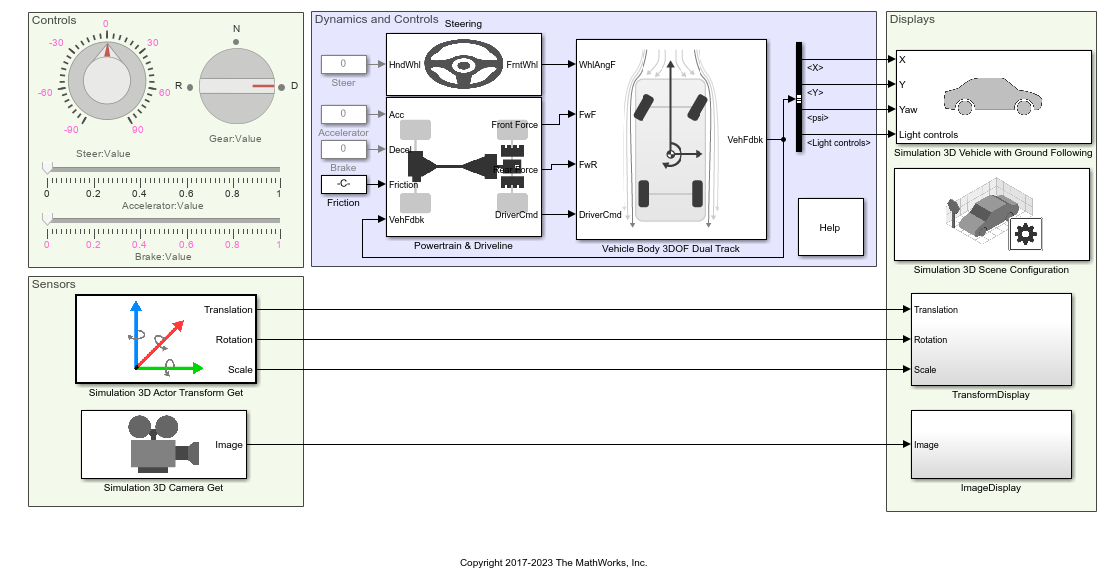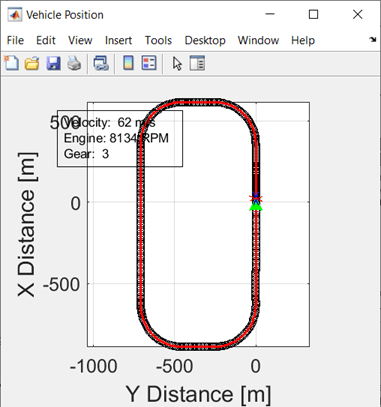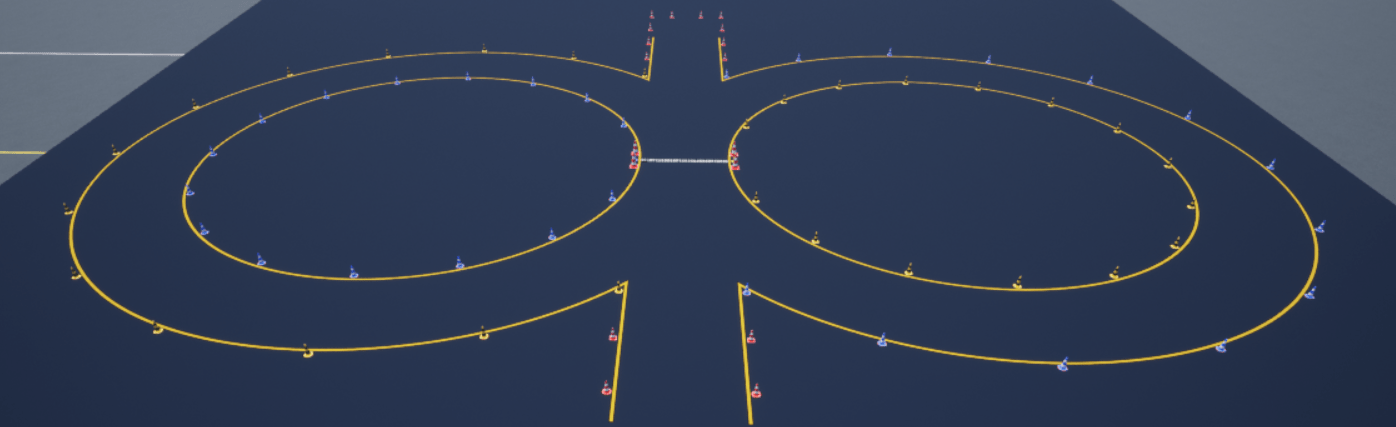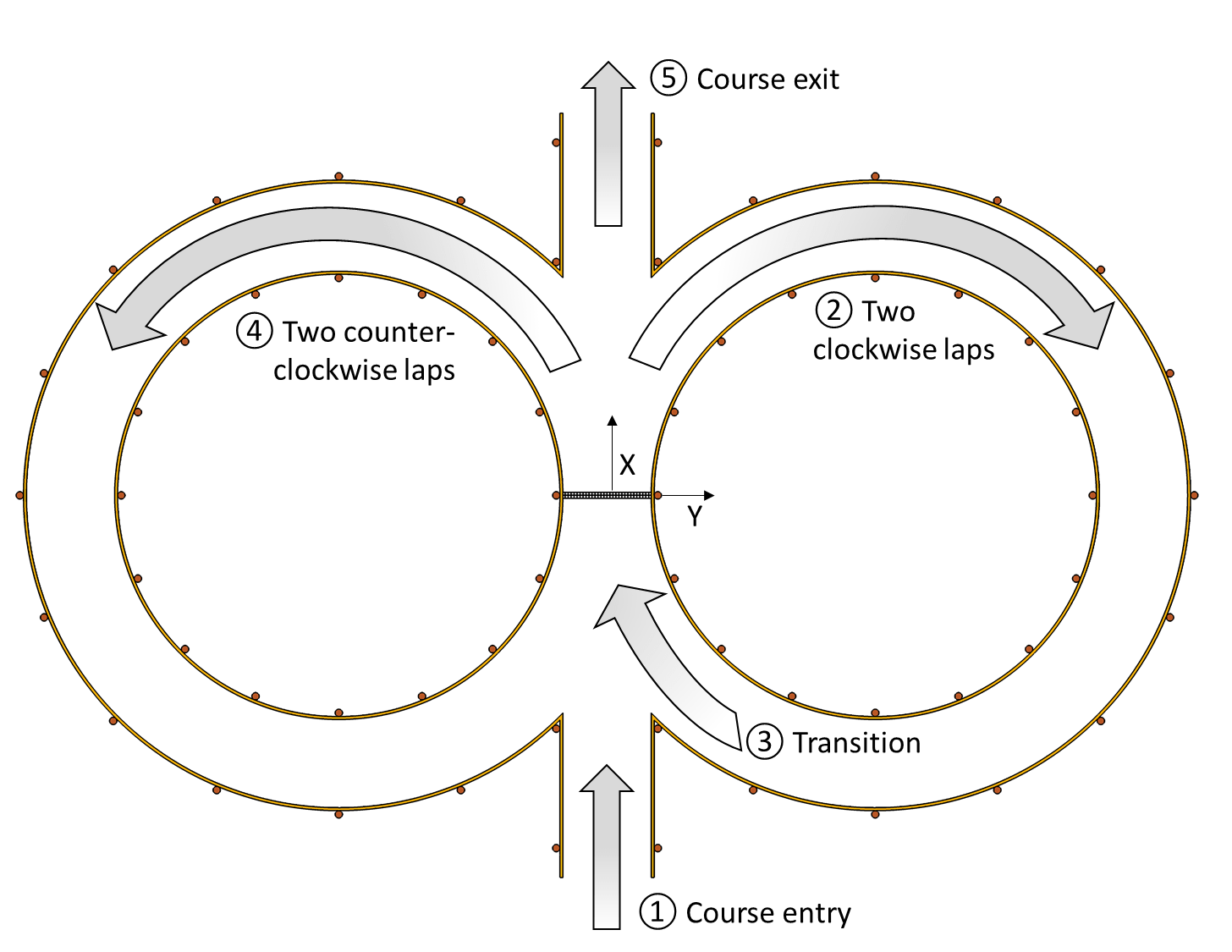Vehicle Scenarios
To configure vehicle scenarios, use the drive cycle, driver, and 3D simulation blocks.
Drive Cycle Source block — Generates a standard or user-specified longitudinal drive cycle. By default, the block includes the
FTP–75drive cycle. To install additional drive cycles from a support package, see Support Package for Maneuver and Drive Cycle Data. The support package has drive cycles that include gear shift schedules, for exampleJC08andCUEDC.Driver blocks — Implement controllers that generate normalized steering, acceleration, and braking commands to track velocity or displacement.
3D simulation blocks (requires Simulink® 3D Animation™) — Integrate Unreal Engine with Simulink so that you can interrogate the world around the vehicle for virtually testing perception, control, and planning algorithms.

Blocks
Scenes and Vehicle Dimensions
Functions
Topics
Simulation Basics
- 3D Simulation for Vehicle Dynamics Blockset
Learn how to visualize vehicle performance in a 3D environment using the Unreal Engine from Epic Games®. - Unreal Engine Simulation Environment Requirements and Limitations
When simulating in the Unreal Engine environment, keep these software requirements, minimum hardware requirements, and limitations in mind. - How Unreal Engine Simulation for Vehicle Dynamics Blockset Works
Learn about the co-simulation framework between Simulink and the Unreal Engine and how block execution order affects 3D simulation. - Coordinate Systems in Vehicle Dynamics Blockset
Understand coordinate systems for representing vehicle dynamics. - Send and Receive Double-Lane Change Scene Data
Use the Simulation 3D Message Set and Simulation 3D Message Get blocks to communicate with the double-lane change scene. - Create and Use an Oval Track
Create an oval track with RoadRunner and use it in a Vehicle Dynamics Blockset™ simulation that co-simulates with Unreal®.
Scene Customization
- 3D Scenes for Simulation in Unreal Engine Environment
Install 3D scenes for simulation in Unreal Engine environment. - Customize 3D Scenes for Vehicle Dynamics Simulations
To customize scenes and vehicles, use the Vehicle Dynamics Blockset Interface for Unreal Engine Projects support package.
- Get Started Communicating with the Unreal Engine Visualization Environment
Use the Simulation 3D Message Get and Simulation 3D Message Set blocks to communicate with the Unreal Editor. - Animate Custom Actors in the Unreal Editor
Animate a custom bicycle actor. - Build Light in Unreal Editor
Build and use lighting in the Unreal Editor. - Create Empty Project in Unreal Engine
Create empty project to use in custom scenes. - Place Cameras on Actors in the Unreal Editor
Place camera blocks on static and custom actors. - Prepare Custom Vehicle Mesh for the Unreal Editor
Create custom vehicle mesh for the Simulation 3D Vehicle and Simulation 3D Vehicle with Ground Following blocks.